How to Use LinkedIn Sales Navigator to Generate Leads?
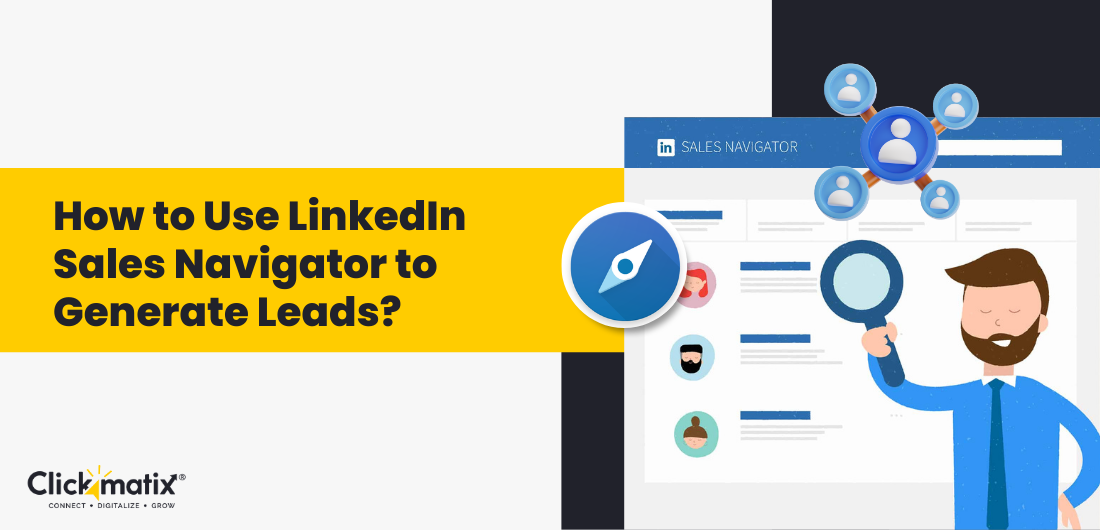
So you have read all the articles and books on generating leads from LinkedIn, but you either failed miserably or couldn’t get the expected results. You are spending a massive amount of time prospecting, but LinkedIn users do not even accept your connection request, let alone respond to your cold messages.
And when you read the stats like 59% of B2B marketers are generating leads from LinkedIn, it makes you scratch your head and wonder, “What went wrong?”
Well, cross your fingers. You are about to get the answers to all your questions and unlock the secret behind generating leads from LinkedIn.
Enter LinkedIn Sales Navigator.
What is a LinkedIn Sales Navigator?
LinkedIn Sales Navigator is a subscription-based social selling platform by LinkedIn. It helps sales reps identify the right prospects, make connections, build trusted relationships, and drive conversions.
In layman’s terms, LinkedIn Sales Navigator helps businesses generate leads on LinkedIn by enabling them to easily find their targeted audience and connect with them in a meaningful way. For instance, if your potential customers are startups, LinkedIn will give you a refined list of startups matching your prospects’ criteria and help you approach them in a way they like (we will dig deeper into this later).
LinkedIn Sales Navigator is the best version of LinkedIn for businesses interested in generating leads, thanks to its features focusing on sales prospecting.
Sales Navigator’s search and filter features help you reach the right kind of prospects and offer actionable insights and a more profound understanding to engage with prospects at a far more personal level.
Why Do You Need the LinkedIn Sales Navigator?
Sales Navigator is built to help businesses and sales professionals make the most out of LinkedIn connections, enhance prospect-searching capabilities, increase visibility, and leverage personalised algorithms to reach the right decision-maker of the target companies. Basically, it offers all the information you need to increase overall sales.
Here are other specific ways to use LinkedIn Sales Navigator effectively for prospecting:
-
Advanced search and filters will let you narrow down your search to specific people you want to target.
-
Automatic lead recommendations will keep your sales pipeline full of new leads. You don’t need to perform searches repeatedly to find new leads on the network.
-
Track your prospects to know what they are up to. You can leverage their updates to start a conversation with them. For instance, if your lead has changed jobs, you can congratulate them and offer them content to help them in their new position.
-
Most LinkedIn profiles are the stories of your prospects. Knowing how your prospects write their profiles, job descriptions, LinkedIn posts, etc., will help you understand them deeply and strengthen relationships
-
Add your LinkedIn leads to your CRM to decide how you can escalate the conversation with your prospects and the support you can offer.
Hence, Sales Navigator makes it possible for the sales team to generate cast-iron, genuine leads.
How Much Does LinkedIn Sales Navigator Cost?
LinkedIn Sales Navigator subscription is available in three tiers. One of them is for individuals, and the other two are for teams, including:
- Sales Navigator Core: $79.99 per user/month
- Sales Navigator Advanced: $135 per user/month
- Sales Navigator Advanced Plus: Pricing is available upon email inquiries.
LinkedIn Sales Navigator Core Price:
Take your lead generation on LinkedIn to the next level and build strong connections with Sales Navigator Core. This special tool is designed for salespeople, marketers, and businesses to find more leads using LinkedIn’s giant network.
Get what you need at a good price:
- Monthly plan: $79.99
- Yearly plan: $959.88 (save 20%)
Here’s what makes Sales Navigator Core so helpful:
- Find the perfect leads: Narrow down your search to find exactly the people you’re looking for. Use filters like industry, job title, and company size to find high-value prospects, not people who aren’t a good fit for your business.
- Stay informed: Sales Navigator Core tells you what your leads are up to. This lets you connect with them at the right time when they’re most likely to want to hear from you.
- Organise your leads: Create lists to keep track of your leads. This way, you can easily follow up with them and stay on top of your sales process.
- Save your searches: Find the perfect search for your ideal customer and save it for later. This way, you can easily find new leads that match your criteria without starting from scratch each time.
Leverage LinkedIn’s advanced search capabilities to enhance your lead generation strategy. By focusing on finding the right person on LinkedIn through pinpoint searches, you can tailor your outreach with incredible precision, honing in on ideal customer profiles and decision-makers that align perfectly with your business objectives. Known for its comprehensive network insights, this approach maximises both efficiency and effectiveness in making connections.
Everything you get with Sales Navigator Core (all included in the $79.99/month or $959.88/year plan):
- Find more leads: Don’t just search for leads; find the best ones. Use advanced filters to find high-quality leads that are a perfect match for your ideal customer. You can search for as many leads as you want, so you’ll never miss out on a good opportunity.
- Manage all your leads: Keep track of up to 10,000 leads in one place. Organise them into lists based on your campaigns or where they are in the sales process. This will help you stay organised and efficient.
- Connect directly with leads: Send personalised messages to potential customers, even if you aren’t connected with them on LinkedIn yet. You get 50 free InMail messages per month to start conversations and build relationships.
- Learn more about your leads: See who your ideal customers are and where there might be gaps in your outreach plan. Track what your leads are doing so you can adjust your approach and close more deals.
LinkedIn Sales Navigator Advanced Price:
Take your sales on LinkedIn to the next level with Sales Navigator Advanced. This plan is packed with features to help your sales team find the perfect leads, reach out to them in a personalised way, and work together easily – all on LinkedIn, a platform you already know.
How much does LinkedIn Sales Navigator Advanced cost?
- Monthly plan: $135
- Yearly plan: $1,620 (save 17%)
Advanced features for even better results:
- See how leads react to your stuff: Share content with potential customers and see how they interact with it. This helps you know what kind of content they like and don’t like. Then, you can change your outreach to be more effective and close more deals.
- Sell with the help of your team: Get access to the connections of your teammates, even if you don’t know them directly. This gives you more leads to talk to and increases your chances of making a sale.
- Add leads easily: Upload a list of your clients or create new lead lists by uploading a file. This makes it easier to keep track of your leads and all their information in one place.
Benefits of LinkedIn Sales Navigator Advanced:
- Communicate better and work together as a team: See how leads react to your content and use this information to craft better messages. Talk to your teammates to get introductions to new leads through their connections.
- Manage your leads like a pro: Upload a file to easily add leads and keep your list organised.
- Send more InMails: The Advanced plan gives you more InMail credits, so you can reach out to more potential customers each month.
- Work together with your CRM: Connect Sales Navigator to your CRM system, like Salesforce or HubSpot. This keeps all your lead data in one place and makes your sales process smoother.
Get the most out of your money:
- Use the info from Smart Links to improve your outreach: See how leads react to your content and use this information to write better follow-up messages.
- Sell to more leads by working with your team: Talk to your teammates to get introductions to new leads they know. This increases the number of leads you can talk to and helps you close more deals.
- Keep your leads organised: Upload a file to easily add leads and keep your list tidy.
- Connect your CRM for a smooth workflow: Connect Sales Navigator to your CRM system so all your lead data is in one place and easy to access.
LinkedIn Sales Navigator Advanced Plus:
Want to find even more leads and connect with them on LinkedIn? Sales Navigator Advanced Plus is like a supercharged version of the regular Sales Navigator. It gives your sales team special tools to use LinkedIn’s giant network to find the best leads possible.
How much does LinkedIn Sales Navigator Advanced Plus: cost?
There isn’t one set price. Instead, LinkedIn will talk to you about your business and give you a custom quote. It’s around $1,600 per person per year, but a dedicated Account Manager will help you get the most out of it for your money.
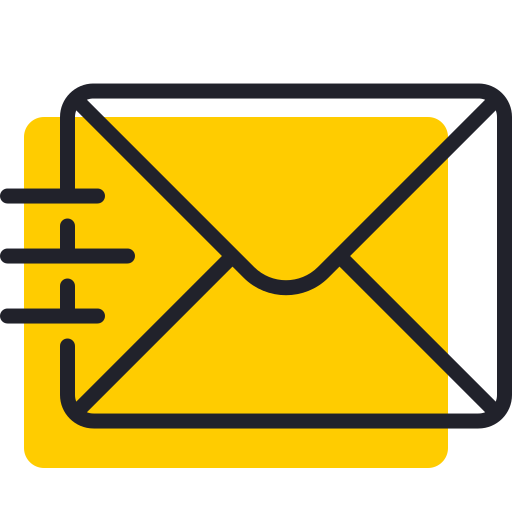
Get weekly insights for revenue-shifting results
Sign up for our newsletter and be the first one to know about our exclusive offers, digital marketing news and updates.
|
|
Thank you for Signing Up |


Here’s what you get with Advanced Plus that you don’t get with other plans:
- More InMail messages: You get 50 InMail messages each month. This lets you send messages directly to people you don’t know yet on LinkedIn.
- See your team’s connections: You can see who your teammates are connected to on LinkedIn, even if you aren’t connected to them yourself. This can help you find new leads.
- Get alerts about your leads: You’ll instantly know if someone you’re interested in changes jobs. This is a good time to reach out to them and see if they’re interested in what you have to sell.
- Connect your CRM to Sales Navigator: This will put all your lead information in one place.
- A personal helper: You’ll get a dedicated Account Manager to help you use all these features and ensure you’re getting the most out of Sales Navigator Advanced Plus.
What are the benefits of this?
- Reach more people: You can send more messages and see more connections, which will help you find more leads.
- Stay on top of changes: You’ll know right away if something important happens to a lead so that you can take action.
- Work easier: Connecting your CRM to Sales Navigator saves time and keeps things organised.
- Get a plan that fits your business: You’ll only pay for the features you need.
Here are some tips to get the most out of Sales Navigator Advanced Plus:
- Write great InMails: Use your 50 InMail messages wisely. Send messages that are personal and interesting to the person you’re contacting.
- Work with your team: See who your teammates are connected to and ask them for introductions.
- Follow up with leads who change jobs: When you find out someone you’re interested in has a new job, send them a message to congratulate them and see if they’re interested in what you have to sell.
- Keep your CRM data up-to-date: Ensure all your lead information is in your CRM and Sales Navigator. This will make it easier for you to stay organised and track your progress. Sales Navigator Advanced Plus can help your sales team find more leads and close more deals. Its special features and custom approach make it a valuable tool for your business. Remember, LinkedIn offers a free 30-day trial to try it out for yourself and see if it’s right for you.
LinkedIn Premium vs LinkedIn Sales Navigator: Are they the Same?
Since LinkedIn Premium and LinkedIn Sales Navigator share some common features, people often ask questions like “are they the same” or “can they include premium with Sales Navigator?”
The answer is, “No, they are not the same.”
LinkedIn Premium includes two accounts: Premium Career and Premium Business. Premium Career is designed for individual job seekers, while Premium Business focuses on everyone looking to remove limitations of a free LinkedIn account like:
- Increase your results per search from 100 to 1,000.
- Have 15 InMail credits per month to send messages outside of your network.
- Instead of the last five people, see everyone who has viewed your profile.
- Get access to LinkedIn Learning for advanced training.
- Use an HR tool called Business Insights for recruiting.
As you can see, LinkedIn Premium is an upgraded paid version of a free LinkedIn account. But it doesn’t offer any lead generation or sales benefits. On the other hand, LinkedIn Sales Navigator comes with many built-in features designed from a sales perspective. It helps you find people fitting your target demographics, better understand them, organize leads, collaborate with your team, and close deals.
Overall, you can think of LinkedIn Premium as a paid, enhanced version of a basic LinkedIn account. And LinkedIn Sales Navigator is the next step up, with more tools and robust features helping sales reps and business decision-makers build prospect networks.
So, should you go for LinkedIn Premium or LinkedIn Sales Navigator?
The answer depends on the goal you want to achieve. If you are looking for general social networking and research tools, then Premium Business will help you reach more LinkedIn profiles and fetch insights. However, if you want to tap into the lead generation potential of LinkedIn, then Sales Navigator is the best value for money.
How to Use LinkedIn Sales Navigator for Lead Generation?
If you want to generate leads with LinkedIn, Sales Navigator is a game-changer for your LinkedIn prospecting campaigns.
Here’s how:
1. Find Your Ideal Customers with Advanced Search
Advanced Search is the most popular function for Sales Navigator users. Here you can apply 20+ advanced search filters to hone in on your specific prospect types and find the right people in less time.
Let’s explore some of the most useful advanced Sales Navigator search functions and filters:
-
Identify similar prospects
Finding similar prospects matching your buyer persona or past customers is a piece of cake with LinkedIn Sales Navigator. You have to find one LinkedIn profile (it can be your past customer or your ideal prospect), select the dropdown menu, and then click “View similar.”
This will give you a list of up to 100 leads similar to your prospect’s profile. These leads can match job titles, industries, companies, and even countries. Remember, “View similar” brings up the list of leads based on general information.
For instance, in our example, Mark Ferrence is a manager and trainer living in Melbourne, Australia. So our list is about people having the title “Manager” and country “Australia.”
You can go a bit deeper to find the most relevant prospects. For instance, if you want to target Perth, you can apply a Geography filter to get the list of prospects living in Perth only. However, you may not get 100 results. It can be anywhere between 1 to 100, depending upon the availability.
“View similar” is a great way to narrow your search down to ideal prospects, perform a company search, and reduce the time it takes to find the right person in the company.
-
Target “Who’s viewed your profile”
Sales Navigator gives you an entire list of who’s viewed your profile in the last 90 days and offers additional trends and insights about your profile visitors. Having this list is an additional advantage as people who view your profile are more likely to be interested in your business.
You can reach out and see if they’d like to connect! It could be a potential customer you can start building relationships. To get the list, click “Who’s viewed your profile” below your profile picture on the left side of your LinkedIn homepage.
It will give you a list of people who’ve viewed your profile.
Sales Navigator gives you the option to save these people as leads. We will talk about that later.
-
Exclude clients & competitors from search results
When hunting new prospects, you must ensure that you aren’t targeting your competitors and past or current clients. Otherwise, you may put their name on your lead list and send them outreach messages again.
For this, LinkedIn Sales Navigator lets you blacklist names from your list.
To do so:
- Search your clients and competitors
- Add them to your account list
- Go to Workflow
- Select Blacklist
- Click Exclude
This list will exclude all the people you don’t want to target. If you have an existing list of your clients, you can directly upload them in a CSV file and add them to the blacklist. It will save you time wasted searching for each customer or competitor.
-
Use Teamlink to find prospects through your team’s network
Sales Navigator’s Teamlink feature tells you if some prospects in your search results are already connected with your teammates. You can then ask your teammates to introduce you to your prospects. LinkedIn says you’re more likely to leave a favorable impression with buyers if a mutual connection suggests you.
Teamlink Connections Filter will detect whether people in your search results are connected to your LinkedIn Sales Navigator team. If they are, you will see the “Teamlink Introduction” below the user’s profile. Clicking on it will tell you who the teammate is, and you can send him a message requesting an introduction to your lead.
Now let’s say your teammates don’t have any current connections. You can still save your Teamlink search. It will notify you if any of your co-workers connect with one of your leads in the future. It saves you time from performing repeated searches to stay updated in your network.
Once you conduct all your search results and have loads of relevant leads in hand, you may want to save some qualified leads into a list.
2. Create Qualified Lead Lists
Sales Navigator allows you to create lists and filter leads based on your criteria. You need to enter the keywords to find a contact that fits your criteria. Let’s say you create a separate list of leads at the awareness stage and consideration stage. Now you can focus your outreach campaign solely on leads at the awareness stage. And create a different campaign for the consideration stage leads.
Lead lists help you stay focused on specific groups and create custom marketing material for different types of leads.
To create the lead lists in Sales Navigator, select the contact you want to save -> click Save to list -> click “+”.
Once you save the leads into a list, you can access them through the “Lead Lists” tab.
You can also add notes to the saved leads and send connection requests and inmails directly from the list.
Further, you can come back anytime to your list to take notes, visit the lead profile, and send messages.
If most of your leads are on LinkedIn, you can use Sales Navigator as your CRM.
3. Track Your Prospects with Lead Alerts
There are up to six different people involved in each B2B purchasing decision. You need to keep track of and recognise their goals and priorities to build connections with them.
How do you achieve that?
Once you create the list, you can track them to see what they’re up to, how you can add value to your leads, and build relationships.
The good news is after creating lead lists, you will immediately get notified when your leads publish or share a post and change jobs.
These are great opportunities to follow up on your prospects with a congratulations message.
You can also bookmark lead alerts for later use.
4. Jump on the conversation opportunities
At this stage, you’ll have quality lead lists and receive alerts on them. Now let’s look at how you can leverage this information and turn those leads into your customers by jumping on every conversation opportunity you get.
-
Connect with like-minded people in groups
LinkedIn groups have a bad reputation because of the content. But those who join LinkedIn groups are people interested in the inside content. This is an excellent opportunity to start a conversation on a topic people are keen to learn more about. For instance, people joining the Growth marketing group want to know more about this topic. You can connect with them and share your knowledge about the same.
In Sales Navigator, you can apply advanced filters to find people in a particular group.
Once you find people in groups, you can begin the conversation with a personalising template like this:
-
Send a custom outreach message
Another great way to talk with your leads is to send them a custom outreach message that shows you care. First, get their details like industry, market niche, and location. Then, send them a message like this:
-
Connect with people posting relevant content
People posting content relevant to your industry are potential customers interested in your business or offerings. You can find these people with the help of the Posted Content Keywords filter. Let’s say you want to find people posting content about growth. Enter the word “growth” in the Posted content keywords filter, and you will get a group of people posting or engaging with content relevant to growth.
From here, you can write them a simple, personalised message like this:
-
Offer value to prospects in need
You can now figure out which prospects need your help, thanks to the “Interested In” filter. This filter tells you about the people who want your help or are seeking industry experts.
Let’s say you are searching for mid-level marketing managers. You can narrow the search with the “Interested In Industry experts” filter. Your search will give you a list of people who want to meet industry experts. You can connect them with a specialist in your company or introduce them to a helpful external contact.
-
Send PowerPoint presentation to your prospects
Sales Navigator’s Smart Links feature allows you to create and send PowerPoint-like presentations to your leads directly from LinkedIn. You can also track how the recipients interact with your content.
It’s one of the best features of LinkedIn Sales Navigator to capture the instant attention of your prospects. You can send any document, including PDF, Word, PowerPoint, image file or even a video file, through a Smart Link.
-
Maximize the effectiveness of InMails
LinkedIn Sales Navigator offers 50 InMails credits per month. You can boost your connection acceptance rate if you can stand out from the crowd through your InMail. Go through all the tips we discussed above. Such as sending a PowerPoint presentation, finding like-minded people in groups, starting a conversation on posts shared by your prospects, congratulating leads for changing jobs, etc.; you can use these tactics to increase the impact of your InMails.
By this point, you have a pretty good idea of how to find a specific target audience, use advanced filters, and jump into a conversation. While it’s possible to take off from here and start generating leads, you need to know a few more things.
5. Save Searches
If you conduct loads of LinkedIn Sales Navigator searches, you may waste time entering the same search terms repeatedly (probably for your different campaigns). Also, if you leave your search in mid, starting it all over again is a huge pain.
Fortunately, LinkedIn Sales Navigator lets you save your searches for later use. You can return to these searches anytime to use them in your campaigns or even pick up where you left off.
6. Automate lead generation
While you are busy prospecting, you must never run out of leads. Sales Navigator keeps your sales pipeline full with automatic lead recommendations. The tool’s Sales Preferences feature allows you to save your criteria, including industry, company size, function, geographies, etc., to auto-recommend leads and accounts aligning with your buyer persona.
Thus, you don’t need to perform the same searches repeatedly. You can save your settings and leave Sales Navigator in charge of generating leads.
Ready to Level Up Your LinkedIn Prospecting
Of course, LinkedIn is a powerhouse in sales and marketing. But Sales Navigator is a tool to make the most out of it. Whether you’re a one-man-army or a team, this tool takes the guesswork out, makes your search more accurate, helps you ditch cold emails, design personalised messages, and eventually helps you close more deals.
So are you ready to put the tips into action?
In search for strategic sessions?
Let us understand your business thoroughly and help you
strategies your digital product.
It's time to call your business-
a brand!
Australian Owned Agency
Save Time and Money
Unbeatable Value
Where Work Gets Done

free Ecommerce SEO guide for Higher Sales & Conversion


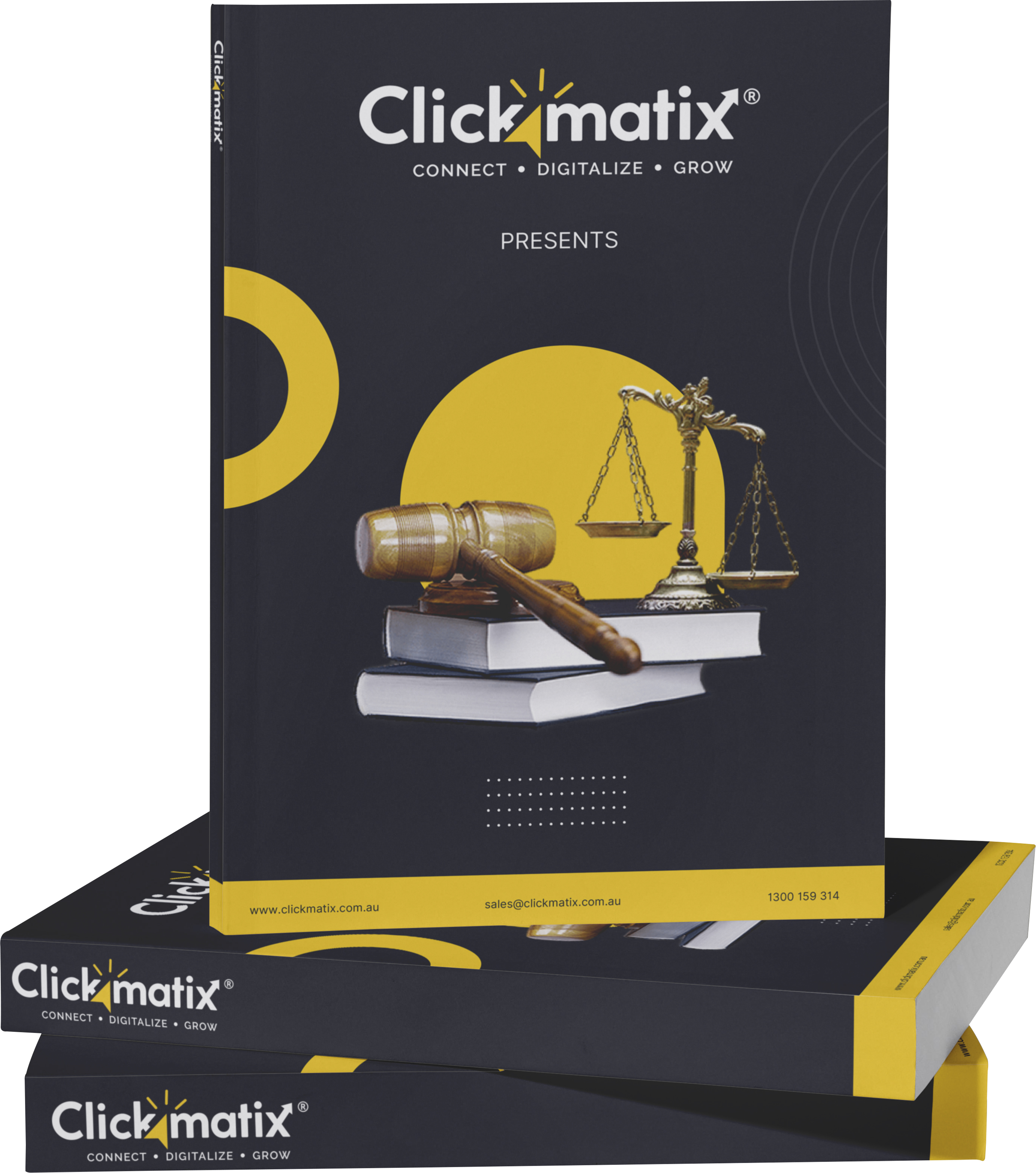
THE ULTIMATE MARKETING GUIDE FOR LAWYERS


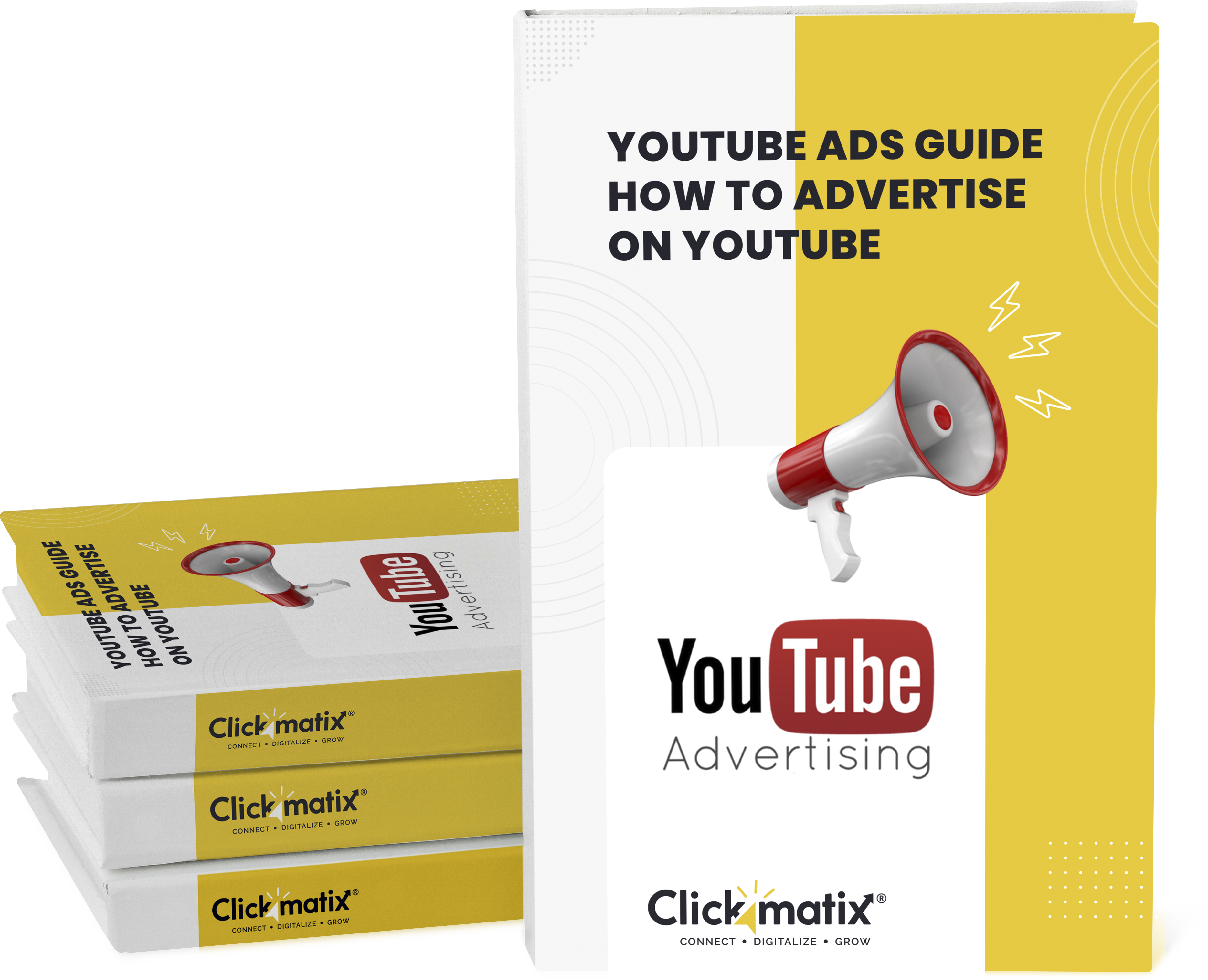
Youtube Ads Guide How to Advertise on Youtube



free Ecommerce SEO guide for Higher Sales & Conversion


It's time to call your business-
a brand!
Australian Owned Agency
Save Time and Money
Unbeatable Value
Where Work Gets Done


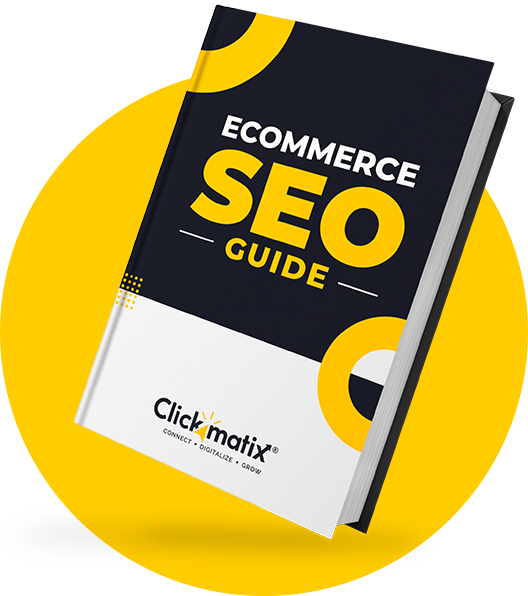
The Game-Changing Ecommerce SEO Guide That Will Blow Your Mind & Sales
With this Ecommerce SEO Guide, you'll be able to:
- Develop a Ecommerce SEO strategy.
- Build a content marketing strategy that aligns with your business goals.
- Convert your website visitors into paying customers.


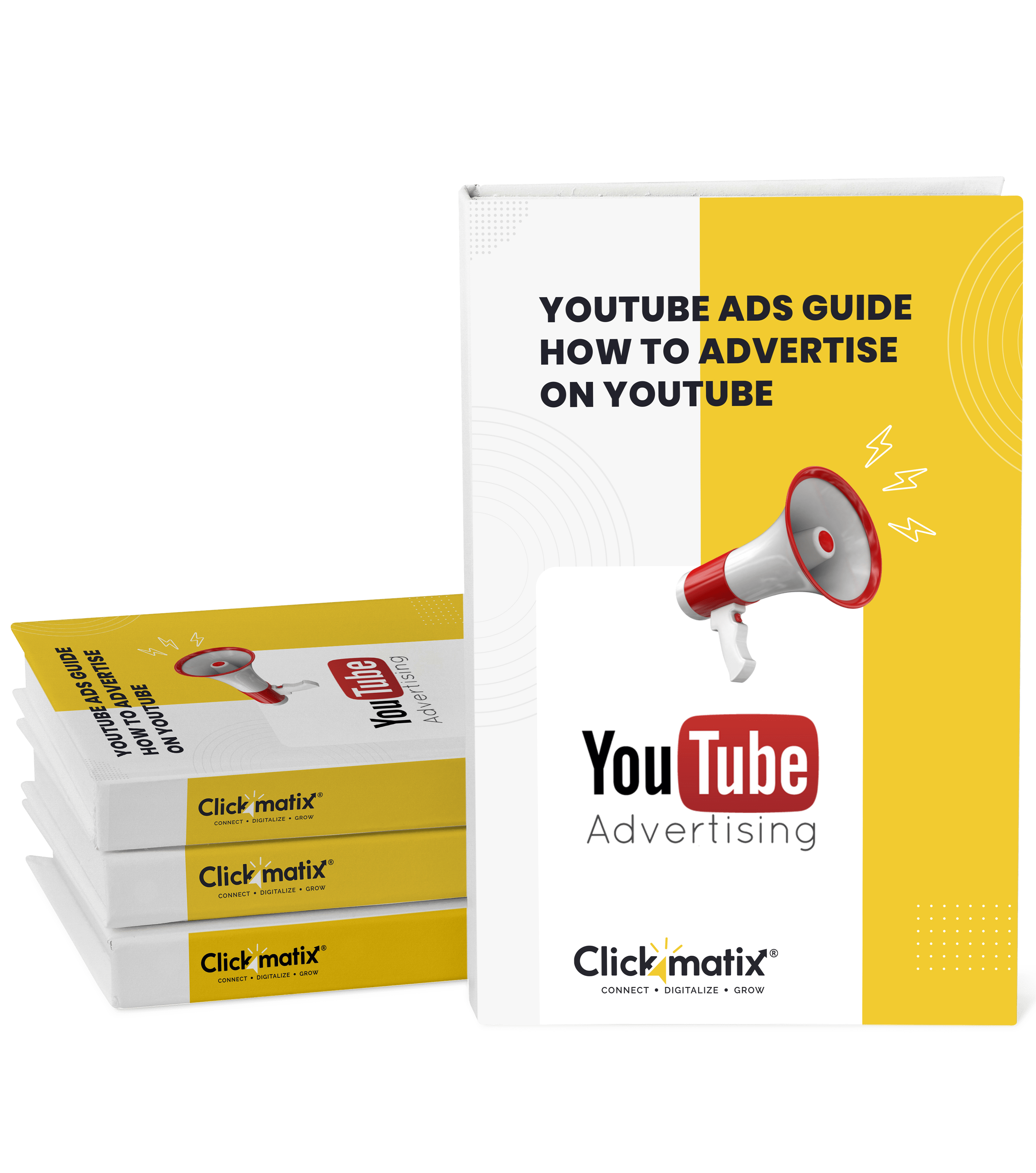
Youtube ads guide how to advertise on youtube
With this Youtube ads Guide, you'll be able to:
- Develop a Youtube ads strategy.
- Build a type of ads of your own that aligns with your business goals.
- Generate revenue from youtube ads.
It's time to call your business-
a brand!
Australian Owned Agency
Save Time and Money
Unbeatable Value
Where Work Gets Done








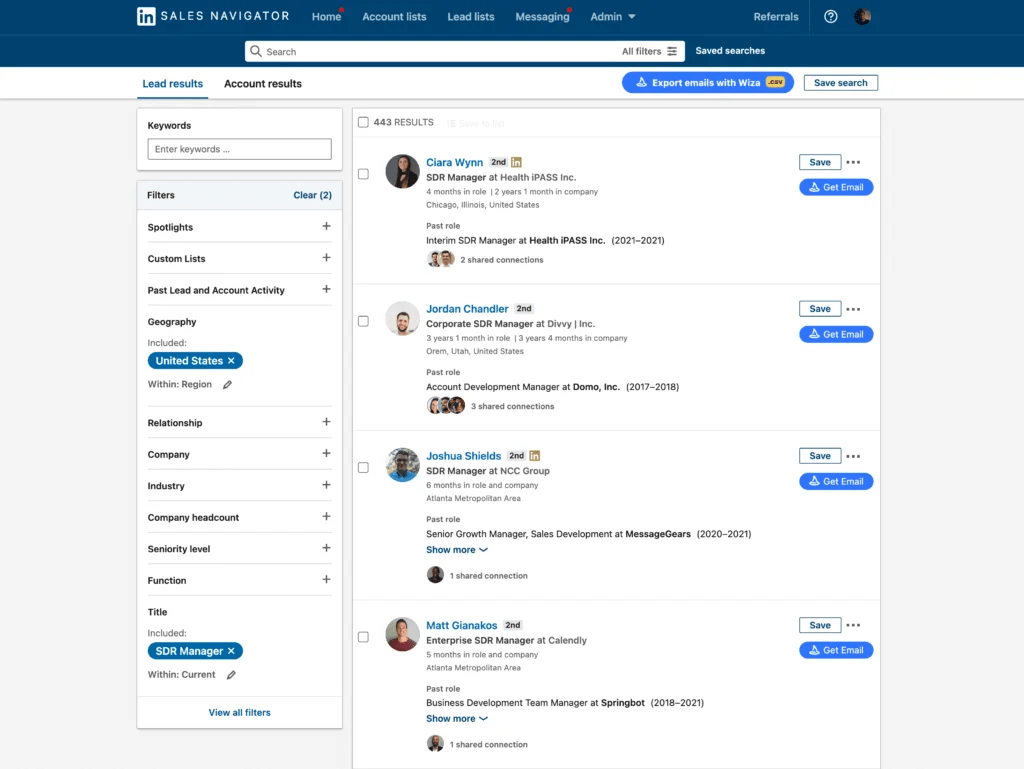
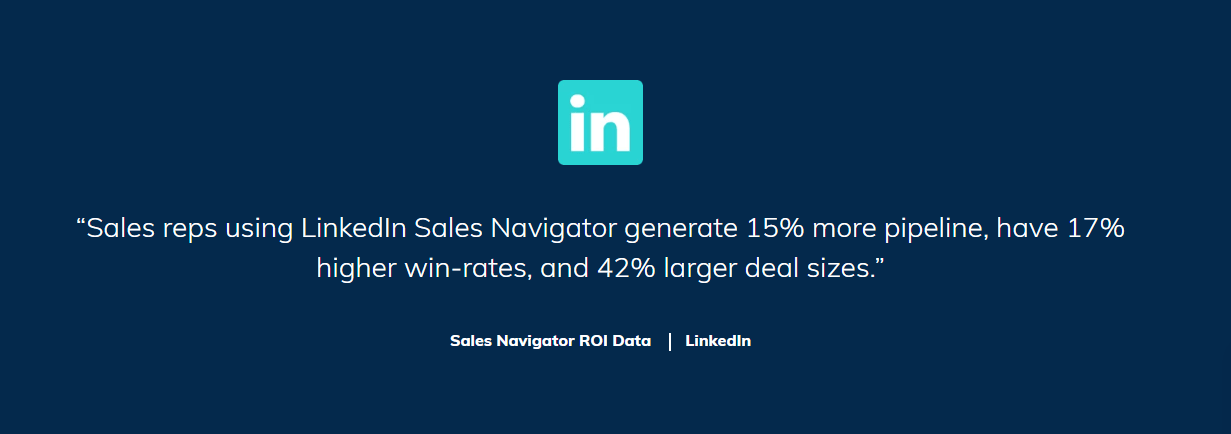
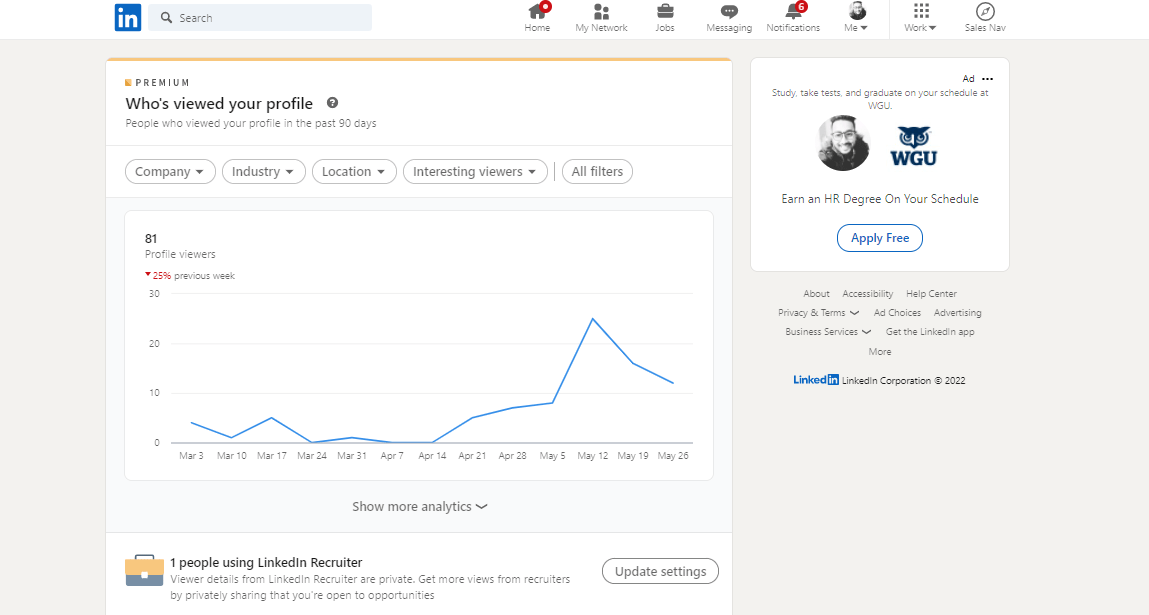
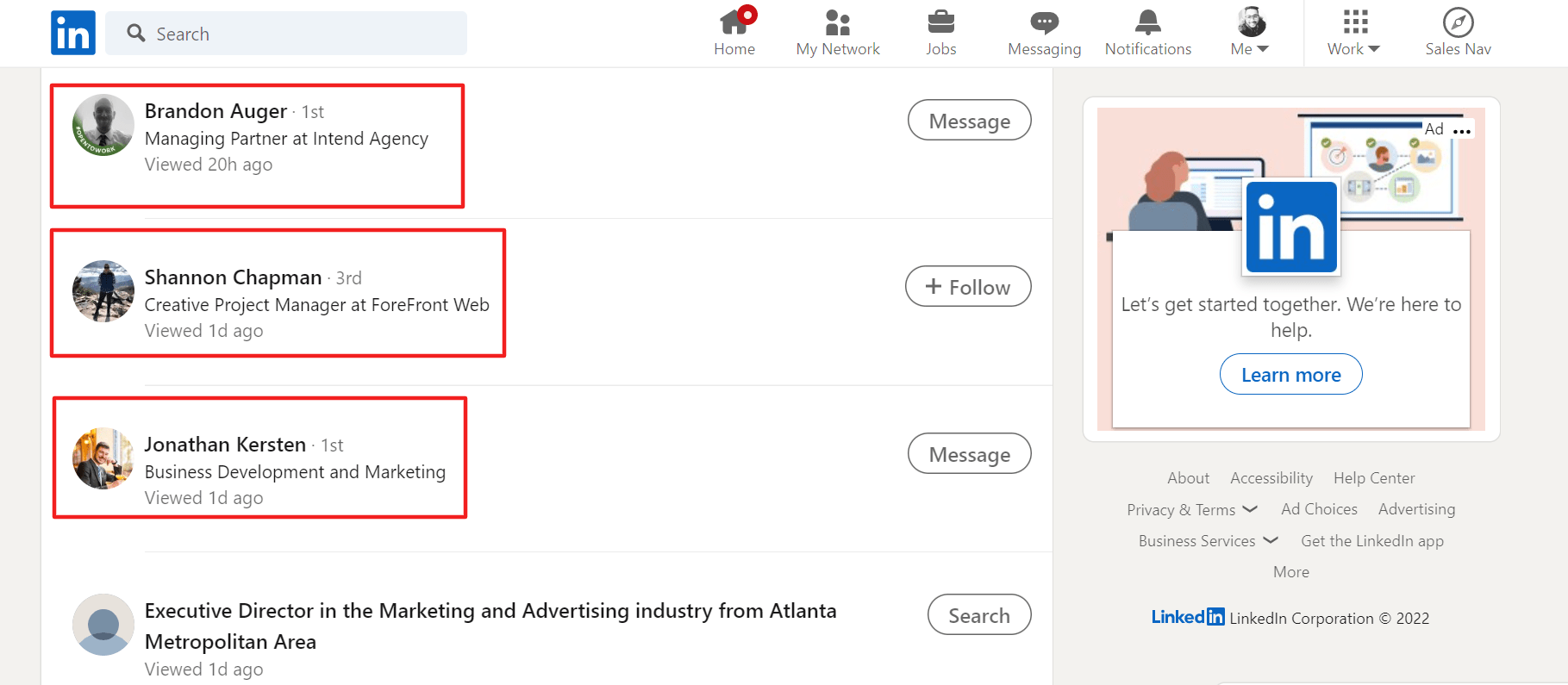
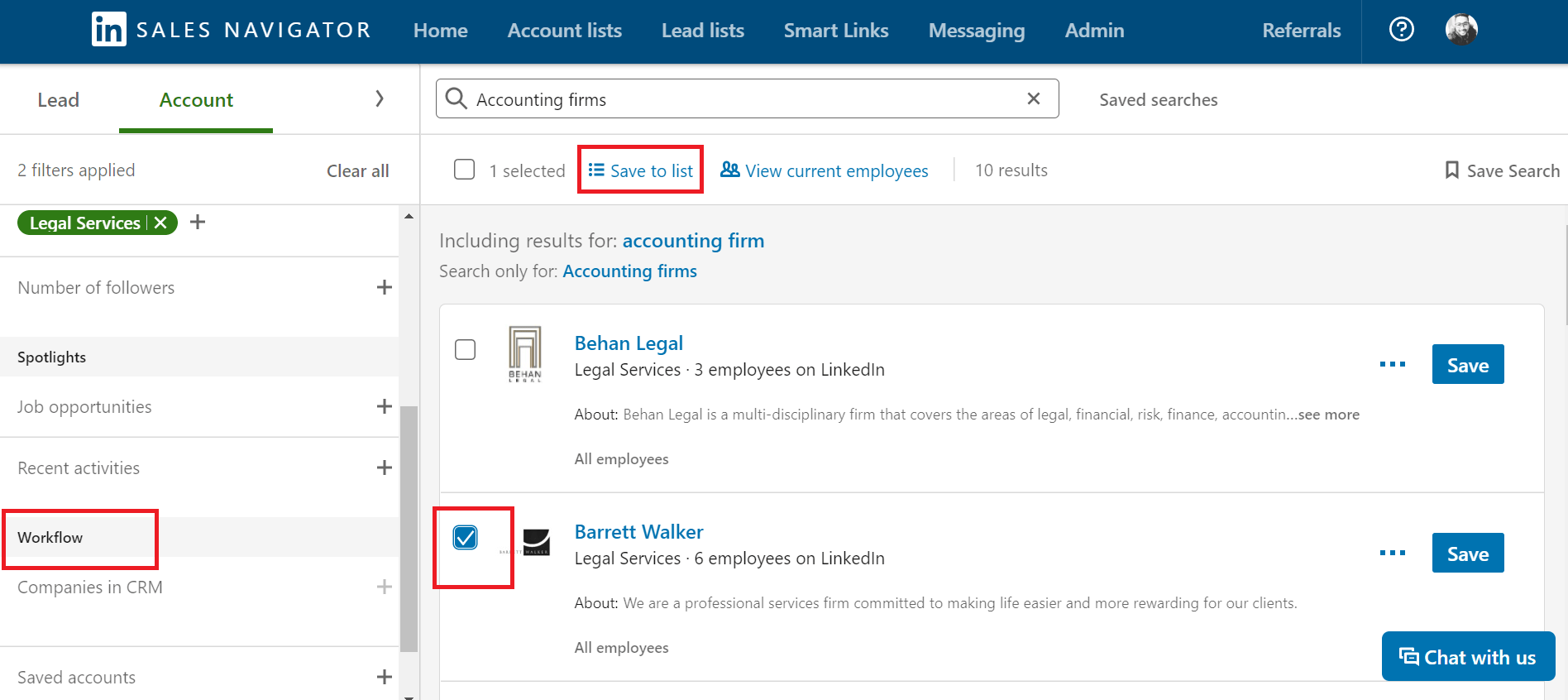
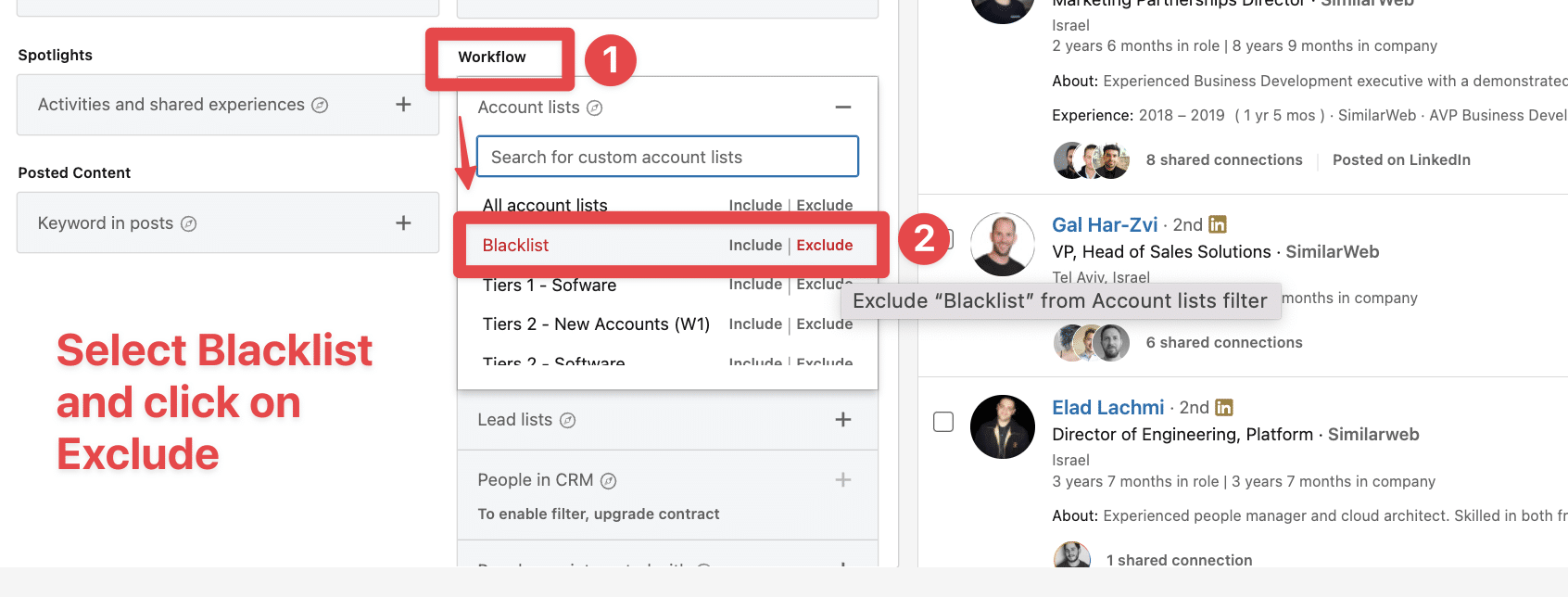
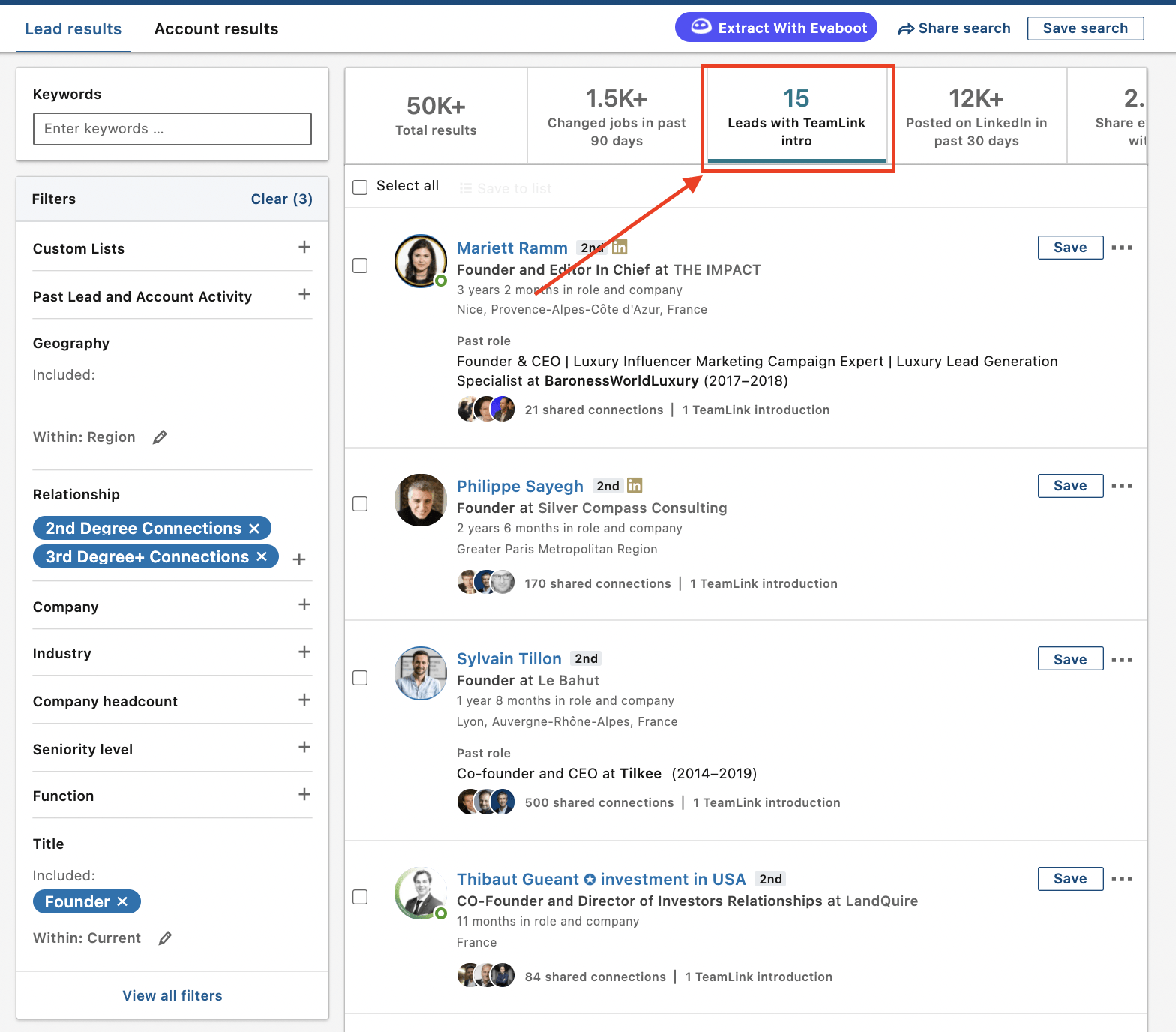
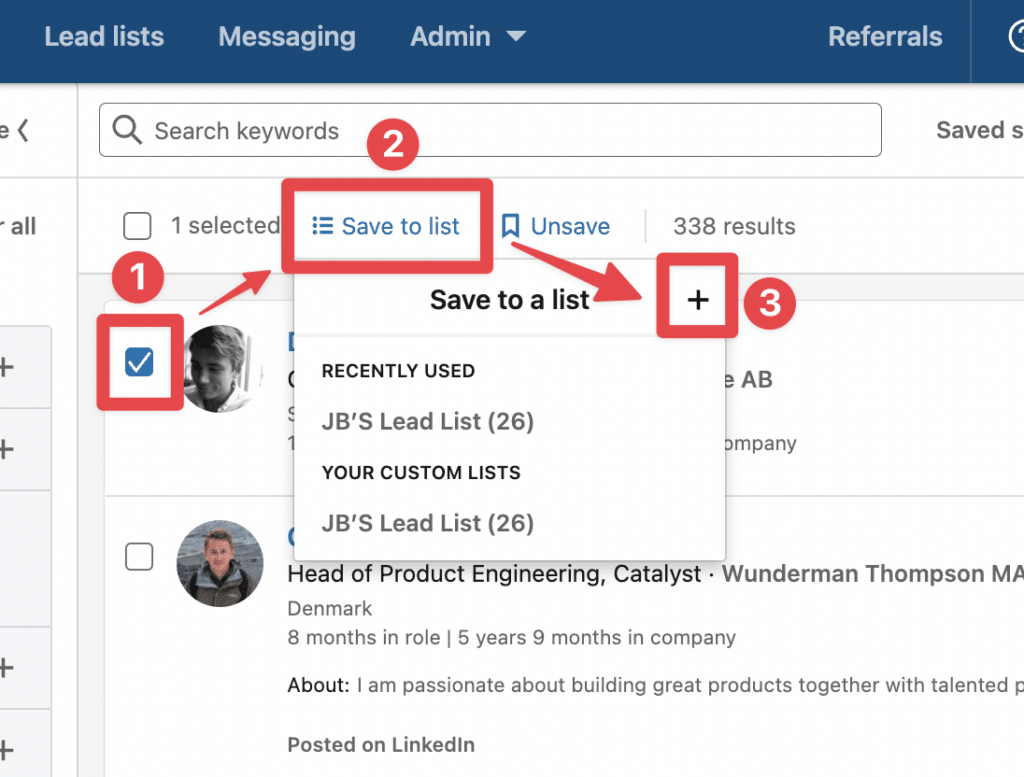
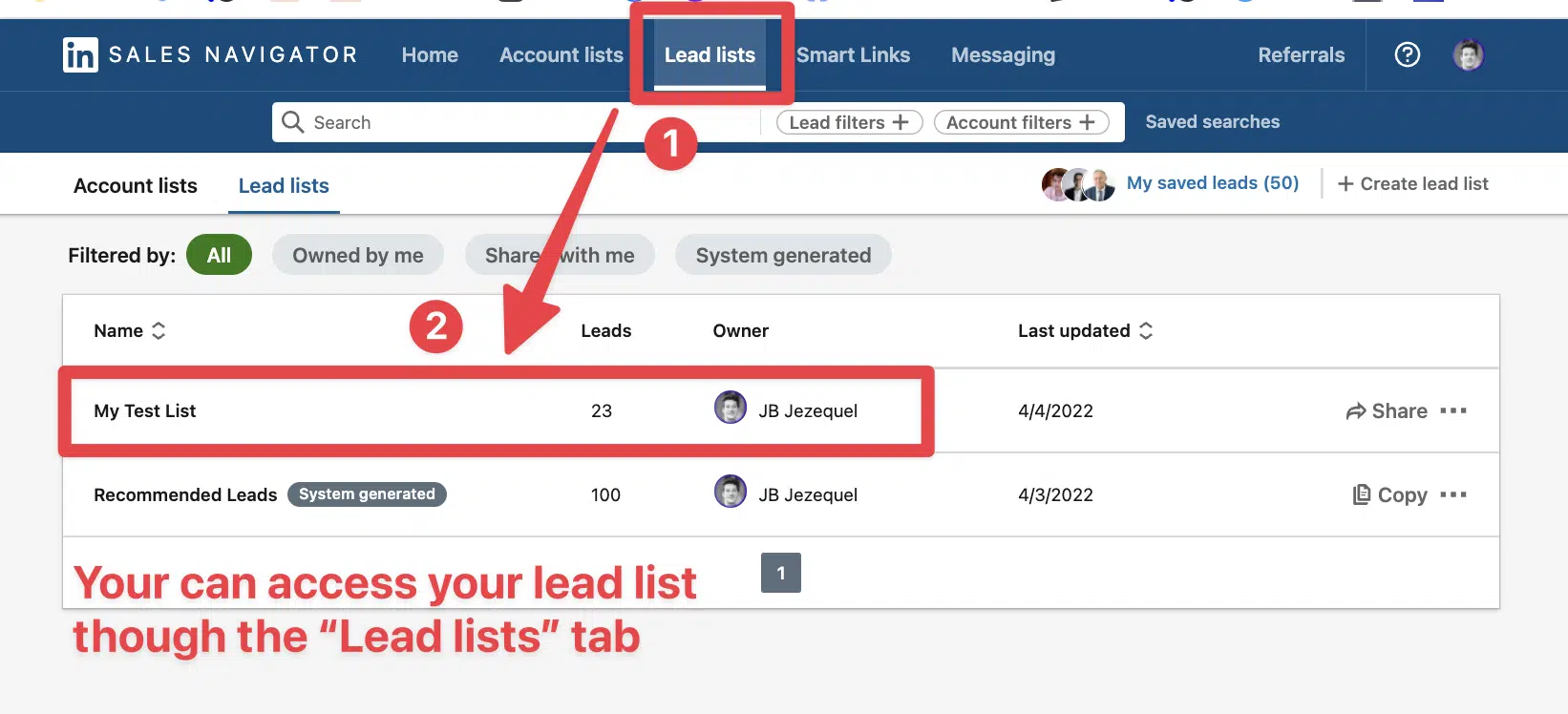
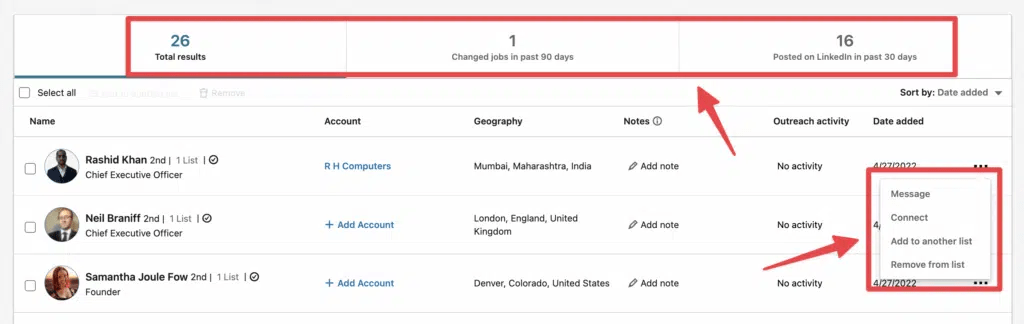
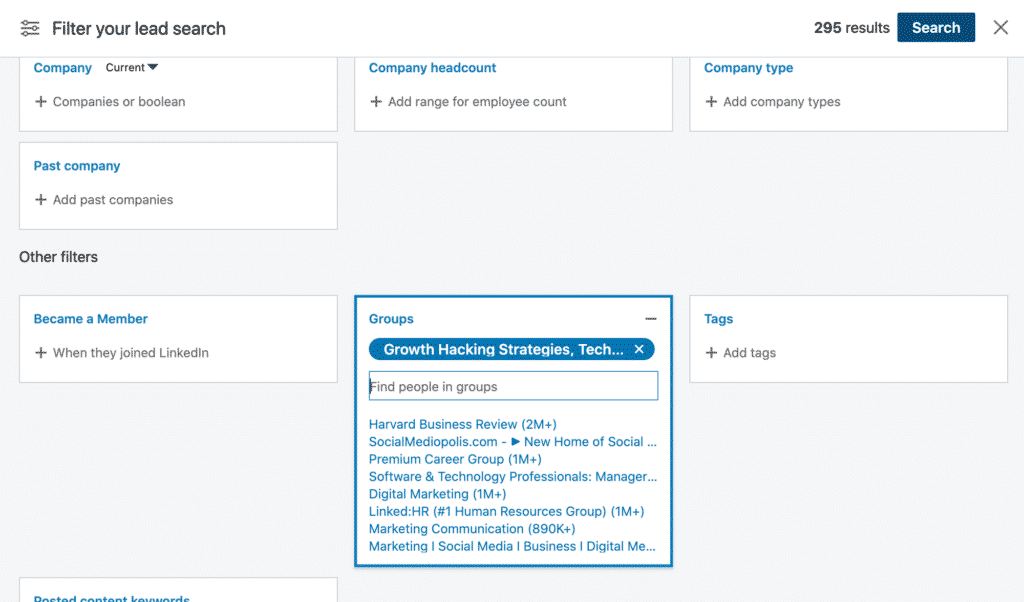
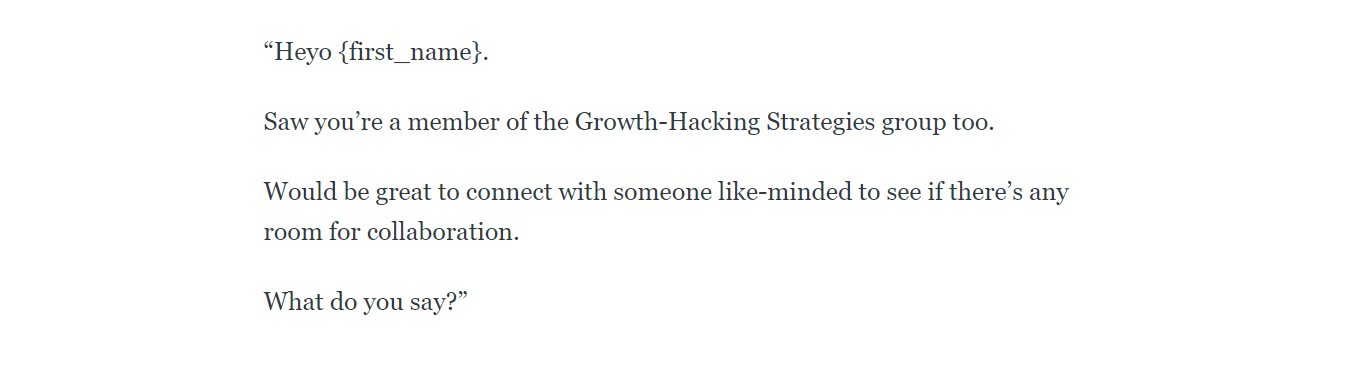
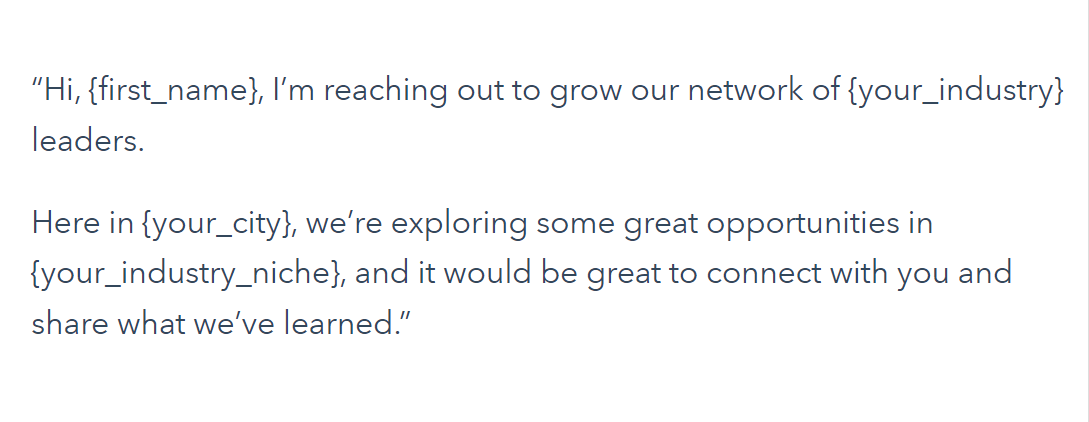
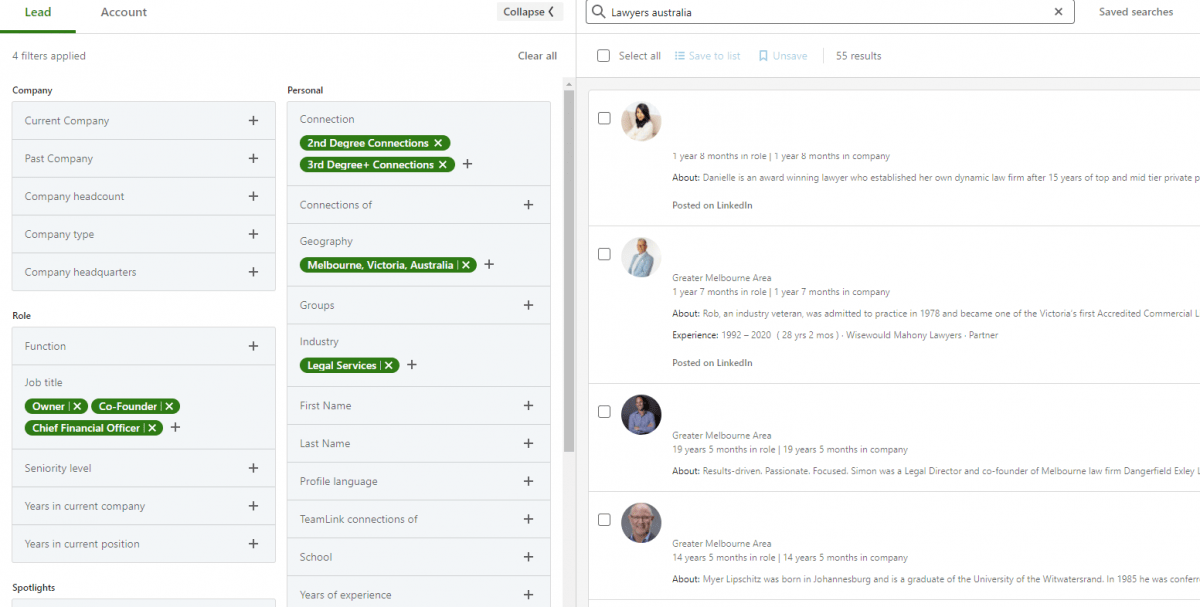
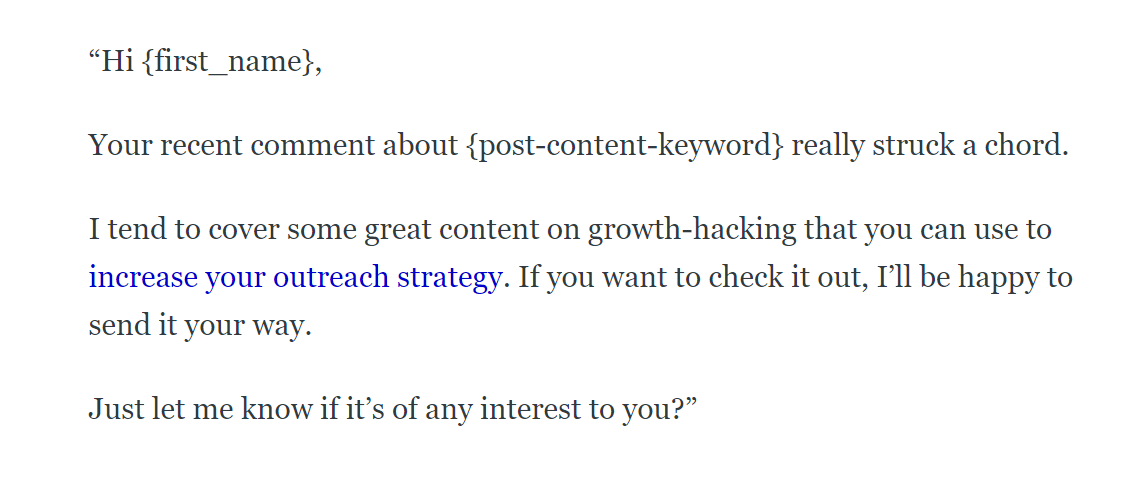
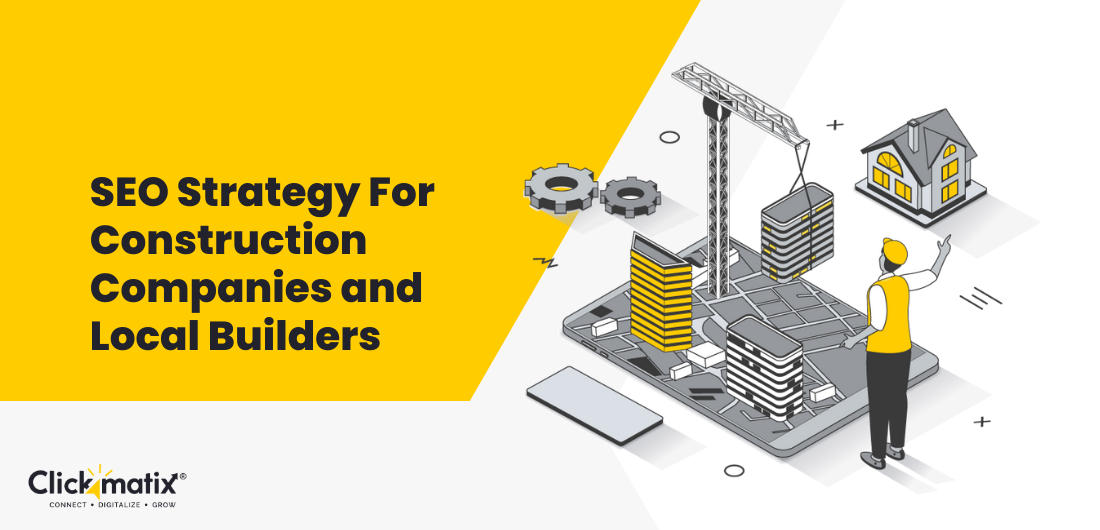
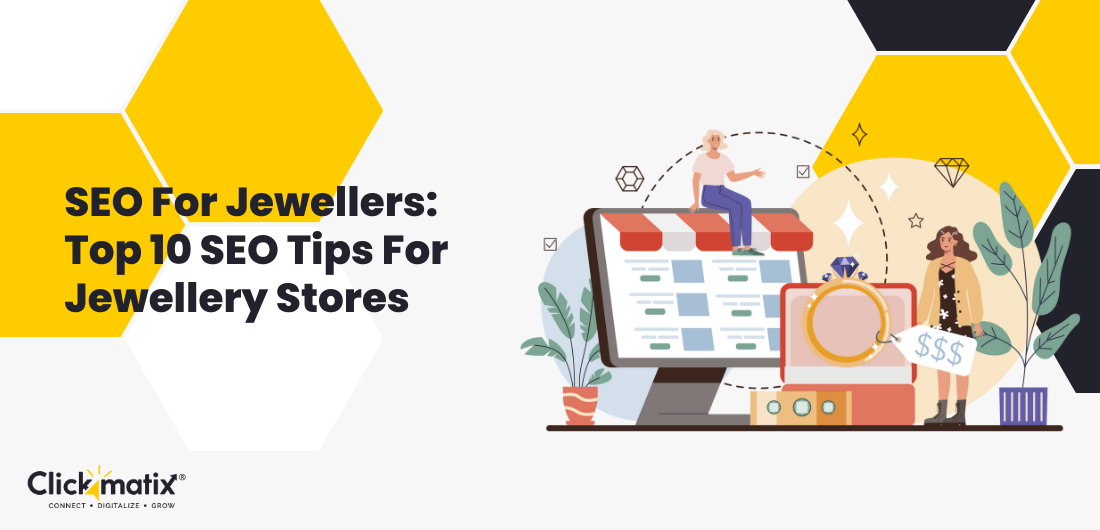
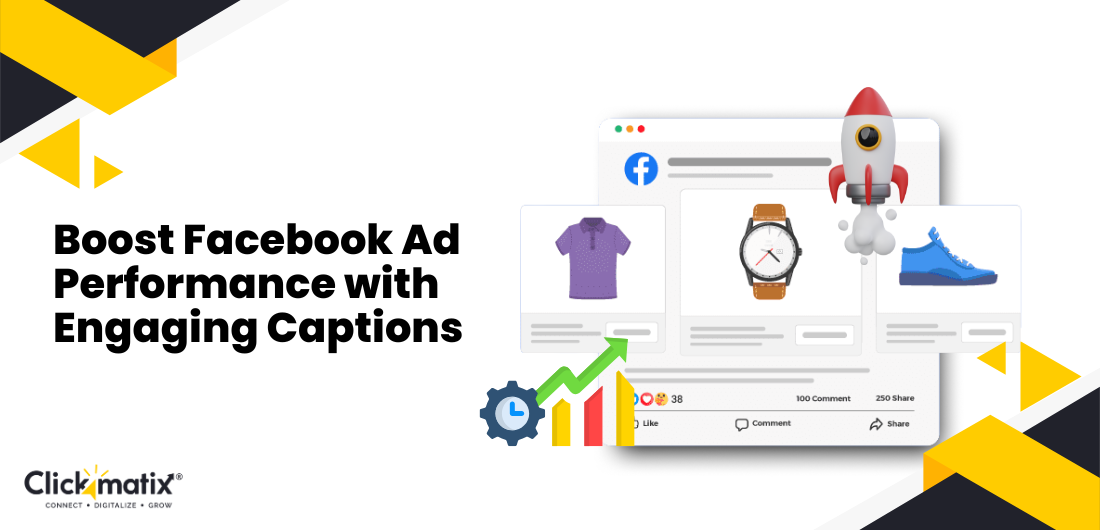
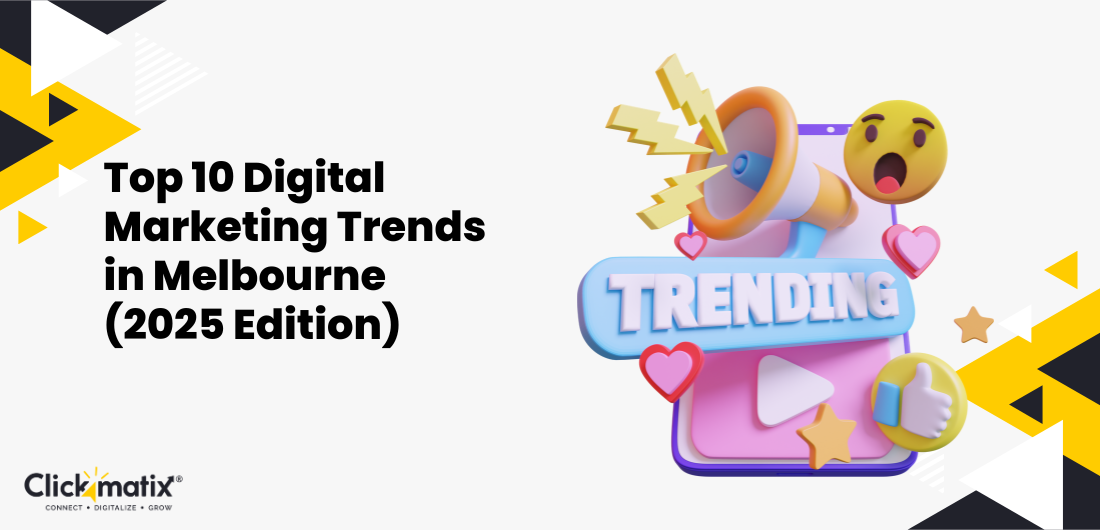
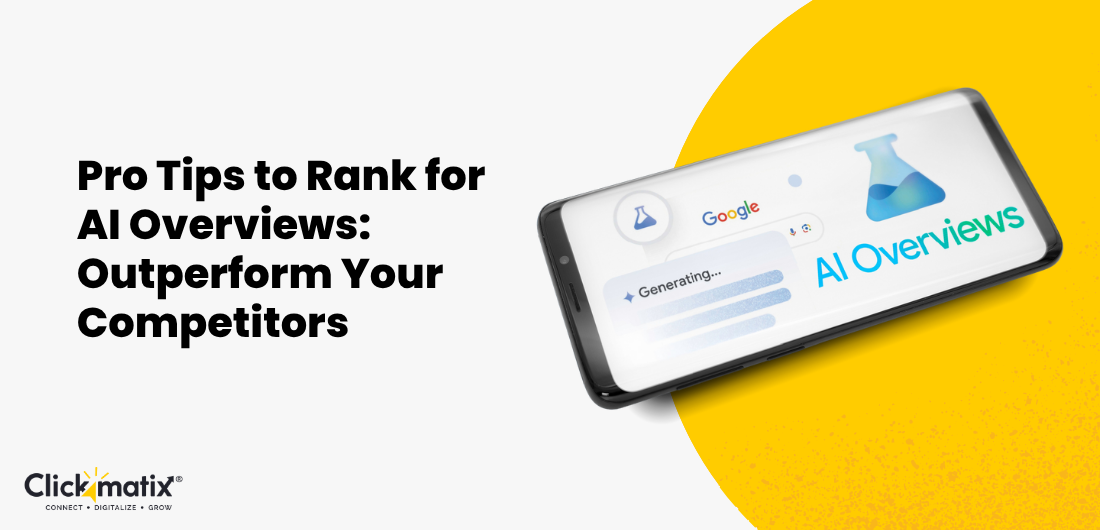
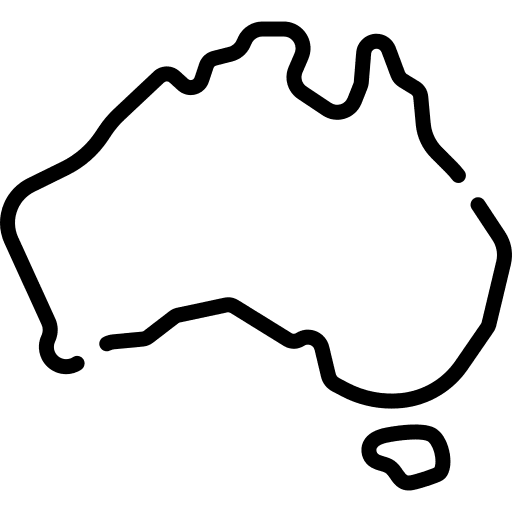 Australian Owned Agency
Australian Owned Agency Save Time and Money
Save Time and Money Unbeatable Value
Unbeatable Value Where Work Gets Done
Where Work Gets Done