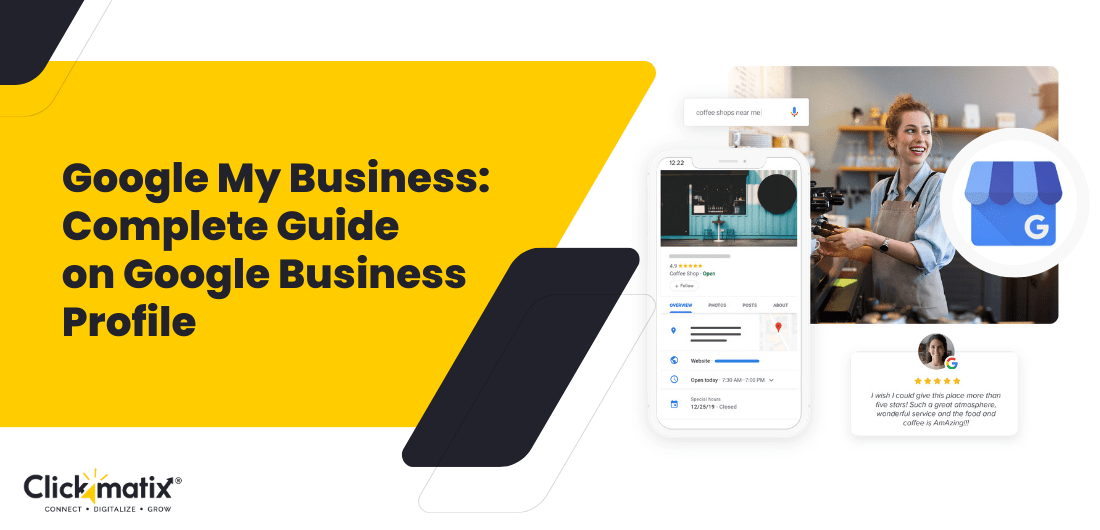
Stomach growling, phone clutched in a desperate search for “best pizza near me”? We’ve all been there. But what about your business? Don’t be the hidden gem; get found by those local searches!
97% of consumers use search engines to find local businesses like yours! That’s a massive chunk of potential customers walking through your door.
Here’s your weapon: Google Business Profile (GBP). It’s a digital billboard for your business, attracting local searches. Anyone can set it up, and no SEO experience is required.
This guide will help you build a Google My Business Profile that gets noticed. We’ll show you how to:
- Land in the top local listings: Get your business in the coveted “Local Pack” – those top three business listings with a map. A verified Google Business Profile is your golden ticket. (Spoiler alert: verification is easy!)
- Shine brighter than ever: Control how your business appears on Google searches, from adding dazzling photos to attracting glowing reviews. We’ll show you how to get those raving fans too.
- Become a local hero: Showcase your service areas and attract customers who are practically your neighbors.
Here are the benefits you’ll unlock:
- 64% of businesses have already verified their Google Business Profile, and they are seeing results: an average of 200 interactions per month!
- A verified profile builds trust with Google, boosting your chances of appearing in all sorts of searches.
Ready to attract a flood of local customers? Let’s dive in and build a Google My Business Profile that gets results!
In this guide, we’ll cover:
- What is Google Business Profile?
- Why is Google Business Profile important?
- How to setup Google Business Profile and get your business listed on Google?
- How to verify your Google Business Profile profile?
- How to claim your Google Business Profile listing?
- How to optimise your Google Business Profile listing?
- Frequently Asked Questions for Google Business Profile
Let’s get started…
What is Google Business Profile?
Google has renamed Google My Business to Google Business Profile. It is a free tool that can boost your online presence. It creates a free digital storefront for your business on Google Search and Maps.
You can add details like hours, photos, and what you offer to your profile. This way, yours is more likely to appear in search results whenever someone searches for similar businesses nearby!
Google Business Profile also lets you add high-quality photos to showcase your business and even respond to reviews and questions from potential customers.
Whether you have a physical store or run an online business, Google Business Profile is a powerful tool to get your name out there.
Is Google Business Profile free?
One of the best things about Google Business Profile, like its predecessor Google My Business, is that it’s free to use for any business. That’s right; creating a profile for your business and seeing it appear on Google Maps won’t cost you anything.
There’s one key thing to remember: Google wants to connect people with businesses they can visit in person (with a few exceptions). So, you’re all set if you run a brick-and-mortar store or provide services that need face-to-face interaction!
This free tool, Google Business Profile, is perfect for most businesses. However, there are exceptions for things like ATMs or businesses that operate seasonally, like a summer camp.
In short, if your business involves some in-person interaction with customers, a Google Business Profile is a free and powerful way to get found online.
Why Is Google Business Profile Important?
Google might already have some basic info about your business, but claiming your free Google Business Profile puts you in the driver’s seat. Now, you can update your hours, address, and other details to ensure accuracy.
You can also respond directly to customer reviews, fostering positive connections. And to make your listing shine, add eye-catching photos and informative descriptions. Claiming your profile transforms a simple listing into a powerful marketing tool that attracts more customers.
Read: Why is Google business profile important for local SEO?
1. Conduct local SEO with your Google Business Profile
Imagine Google Maps as a giant filing cabinet for businesses, where a system decides which ones appear first for searches like “coffee shop near me.”
With Google Business Profile, these cafes are climbing the search ranks, giving them a shot at the top 3 results – prime real estate that attracts more customers. It’s like a free online storefront you can use to highlight your hours, website, and even what you offer.
Keeping your profile updated with relevant keywords and accurate info helps you shine in local searches and land more in-person visits.
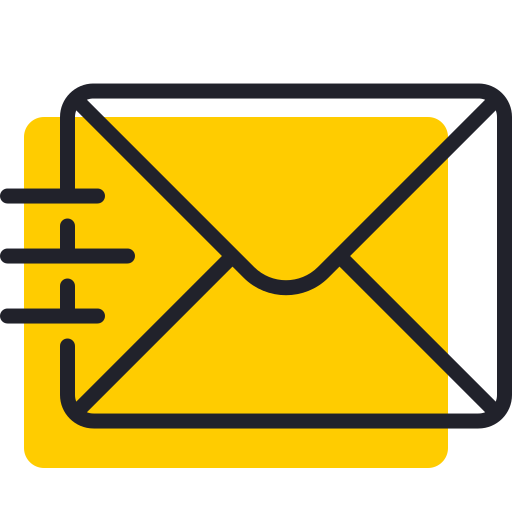
Get weekly insights for revenue-shifting results
Sign up for our newsletter and be the first one to know about our exclusive offers, digital marketing news and updates.
|
|
Thank you for Signing Up |


2. Interaction made easy with Google My Business
Don’t settle for a static billboard – turn it into a platform for two-way communication with potential customers. Jump in and answer their questions. Respond to every review, thank happy customers, and address concerns raised in negative ones.
Enable messaging to help ease conversations. You can even share updates and offers like you would on social media. By engaging on your Google Business Profile, you can build trust and turn customers into loyal fans.
Here’s an example of the owner responding to reviews on their Business Profile.
3. Spotlight your business profile
Don’t settle for a bare-bones listing with your name and address. Google My Business empowers you to create a detailed profile that shines. Think of it as a digital brochure you can customise for your business!
You can add opening hours, a website link, and a list of your products and services. You can also highlight unique features that set you apart, such as free Wi-Fi or a hassle-free return policy.
A complete Business Profile portrays a full picture of your business on Google, including your best products and features.
4. Get More Insights with Google My Business
Unlock the secrets of your local customers with your Google Business Profile dashboard! It’s a goldmine of insights, revealing how people search for you online and what actions they take on your listing.
-
See what people search for:
Discover the keywords people use to find businesses like yours on Google Search. Use this intel to optimise your profile and attract more qualified leads.
-
Track how customers find you:
See if people find you on Google Maps or Google Search. This helps you understand which channels are driving the most traffic.
-
Learn how customers interact:
See how many people click on your website, view your photos, or request directions. Use this data to improve your profile’s engagement.
-
Compare your photos’ performance:
See how your photos stack up against other businesses. Optimise your photos to grab attention and make a great first impression.
How To Setup Your Google Business Profile Account and Get Your Business Listed on Google?
Setting up your Google My Business profile is the first step of local SEO.
Follow these steps to create your Google Business Profile for local SEO.
- Step 1: Visit the Google Business Profile website (https://www.google.com/business/)or search for it on Google. Sign in to your Google account.
- Step 2: Enter your business name.
- Step 3: Choose your business category.
- Step 4 (Optional): Enter your business location or skip to add contact information.
- Step 5 (If location selected): Set your business address and location on the map.
- Step 6 (Optional): Add your contact information.
- Step 7: Verify your business.
Verify your new Google Business Profile listing to show Google your business exists. Here are your options:
- Postcard: Easiest way (up to 14 days).
- Phone: Fastest, but not available for all (code by text or call).
- Email: Available to some; verify the email address provided.
- Instant: For businesses already verified with Google Search Console (same login).
- Bulk: For businesses with over 10 locations (e.g., cafe chains).
- Video: Record a video showing the business exterior, operations, and proof of authorisation.
- Live Call: Video chat with a Google representative for a virtual tour.
- Bulk verification: Submit details and verification forms for businesses with over 10 locations.
Choose the method that works for you and follow Google’s instructions carefully.
Now let’s learn to optimise your Google business profile to bring more value to your business.
How To Claim Your Business on Google?
Create a Google Business Profile to reach new customers and manage your business’s appearance on Google Search and Maps! Here’s how to get started:
1. Sign up with a Google account
Use a business email address to keep your business and personal emails separate. Google will send updates and notifications about your listing to this email address.
2. Enter your business address and choose map visibility
Google will locate your business on a map based on the address you enter. Here, decide if you want customers to find you on Google Maps. If you have a physical location that customers visit in person, like a store or restaurant, you should be on Google Maps!
3. Fill out all the details to create a rich profile
A complete Google Business Profile informs potential customers and helps Google rank your listing higher in search results.
Here are some key details to include:
- Business name
- Physical address
- Phone number
- Business category (bakery, plumber, etc.)
- Specific details relevant to your category (e.g., Wi-Fi availability for a cafe)
- Website URL
- Business description
- Business hours
- Appointment booking information (if applicable)
- Menu (if applicable)
- Create a Q&A section for customers to ask questions
- Add photos of your business (encourage customers to add photos too!)
Verify your Google Business Profile to claim ownership. Google needs to confirm that you’re the rightful owner before your profile goes live. There are a few ways to do this:
- Phone verification: Google can call your business number and provide a PIN through an automated message.
- Text Verification: Request a PIN to be sent to your mobile phone.
- Postcard verification: Google will mail you a postcard with the PIN. Allow up to 14 days for delivery (this option takes the longest).
- Website verification (if applicable): If you’ve already verified your website with Google Search Console, Google might instantly verify your Business Profile. Check for this option by searching for your business on Google or through the Google Maps app.
Keep your Google Business Profile updated with the latest information. Outdated information online can confuse potential customers.
Google can update Business Profiles and may suggest edits to improve clarity, but you should also keep an eye on your profile yourself. Update your details whenever there’s a change, such as holiday closures, new phone numbers, or a move to a new location.
Remember, your Google Business Profile is often the first impression potential customers will have of your business, so make a good one!
How to Optimise Your Google Business Profile Listing?
Submitting the basic information to Google Business Profile is just a foot in the door.
As you know, showing up at the very top of Google local search results is like gold dust.
The local 3-pack alone steals 44% of the total clicks.
If you want your rank to appear on local 3-pack and stand out from competitors, you need to optimise your Google Business Profile profile. Put it this way: help Google and searchers learn more about your business.
The more Google understands your business, the more types of searches your business ranks for, and the more people will notice what you have in store.
Here are some actionable tactics to optimise your Business Profile:
Optimise your Google Business Profile for higher ranking:
1. Complete and Update Your Info:
Regularly update your business hours, especially for holidays. Include as many details as possible to prevent others from making incorrect edits.
Here’s a checklist to ensure your profile is comprehensive:
- Business name
- Physical address
- Phone number
- Website address (if applicable)
- Appointment URL (if applicable)
- Business description (highlighting what makes you unique)
- Products or services you offer
- Opening date of your business
- Category (primary and secondary)
- Social media profiles
- High-quality photos and videos (logo, cover photo, interior/exterior, team, products, etc.)
2. Use Keywords:
Sprinkle relevant keywords and common search phrases naturally throughout your profile. Don’t stuff keywords; instead, target the terms potential customers might use to find your business.
Here are some places to incorporate keywords:
- Business description
- Product or service list
- Local posts
- Category selection (choose the most relevant categories that accurately describe your business)
- Q&A section (answer questions using keywords potential customers might search for)
3. Add High-Quality Images & Videos:
Showcase your business with attractive visuals that capture attention and give potential customers a virtual tour. High-resolution photos and videos are ideal.
Here are some ideas for what to include:
- Business logo
- Cover photo (an eye-catching image representing your business)
- Interior and exterior photos of your location
- Team photos (to build trust and personality)
- Product or service photos (showcasing what you offer)
- Images or videos of your work process (for service-based businesses)
- Customer photos (with permission, to show a happy customer base)
4. Manage Reviews:
Respond to all reviews, both positive and negative, to show you care about customer feedback and build trust.
Here are some tips for responding to reviews:
- Respond promptly (ideally within 24 hours)
- Thank customers for positive reviews and acknowledge their feedback
- Address any concerns raised in negative reviews politely and professionally
- Take negative reviews offline if necessary (by offering to address the issue directly with the customer)
5. Enable Messaging:
For better conversion rates, allow customers to message you through your Business Profile and respond within 24 hours.
Here are the benefits of enabling messaging:
- Improve customer service and communication
- Increase lead generation and conversion rates
- Build stronger relationships with customers
- Stay ahead of competitors who don’t offer messaging
By following these tips, you can optimise your Google Business Profile for higher ranking in local “near me” searches and attract more customers to your business.
6. Create Local Posts
Create local Google Business Profile posts to promote products, services, and events directly on Search and Maps. This is a great way to engage with potential customers who are already searching for businesses like yours in your area.
How to create posts:
Use the convenient Google Business Profile app to create and schedule posts on the go, whether you are on your phone, tablet, or computer.
Tips for impactful posts:
- Keep it clean and professional: Proofread for typos and grammatical errors. Avoid gibberish and irrelevant information that won’t be helpful to your audience.
- Be respectful and professional: Use appropriate language for your target audience.
- Add visuals and links to trusted sites: Eye-catching visuals and informative links can enhance your posts and make them more engaging. Just be sure the links direct users to trusted websites; avoid linking to malware, phishing sites, or anything that could harm users.
Note for businesses with regulated goods: If your business sells alcohol, tobacco, or other age-restricted products, you can still create Google Business Profile posts, but you won’t be able to promote those specific products within your posts.
Along with customisable business hours and local posts, you can:
- Make your store closed.
- Maintain various delivery options.
- Add healthy and safety features.
- Frequently Asked Questions (FAQs) for Google Business Profile
- How do I access my Google business page?
- Visit the link: https://business.google.com/ to find your business. Or sign in to your Gmail account and search for “My Business” in Google Apps at the top right corner. You can also download the Google Business Profile app to manage your account.
FAQs:
How long does it take for my business to appear on Google?
It takes 3-4 days (plus the time you take to set up a Google Business Profile account) for a new business to appear on the Google Business Profile listing.
Can I list more than one location on a Google Business Profile account?
Yes! You can create, verify, and manage many locations using a single Google Business Profile account.
What if someone has already claimed my Google Business Profile listing?
If someone else has already claimed your Google Business Profile Listing, you must find out who owns it and submit a transfer ownership request.
How do I change the address on a Google Business Profile profile?
- Sign in to your Google Business Profile account.
- Tap “Info” in the left-hand menu.
- Find your address field and click the pencil icon to edit or update your address.
How do I add questions and answers to a Google Business Profile listing?
Google search your business and navigate your listing to find the “questions and answers” zone. When you see them, select the “answer” to the question you want to respond to.
How to Remove My Business Profile from Google?
To remove your business profile from Google Business Profile:
- Sign in with the managing account, choose the profile, and go to “Settings” > “Remove Business Profile.”
- Confirm deletion and verify your identity if prompted.
This action is permanent.
How to Fix a Suspended Google Business Profile?
Is the Google Business profile suspended? Relax! Fix the issue (per email), update info for accuracy (Google Business Profile Guidelines), and then request reinstatement within Google My Business. They’ll review and respond soon.
How to Transfer Ownership of a Google Business Profile Account?
Easy Google Business Profile transfer!
- Sign in, choose the profile, and find “Users.”
- Invite the new owner with “Owner” access.
- Once accepted, return to “Users,” pick the new owner, and set them as “Primary Owner.” Confirm for a smooth handover!
In search for strategic sessions?
Let us understand your business thoroughly and help you
strategies your digital product.
It's time to call your business-
a brand!
Australian Owned Agency
Save Time and Money
Unbeatable Value
Where Work Gets Done

free Ecommerce SEO guide for Higher Sales & Conversion


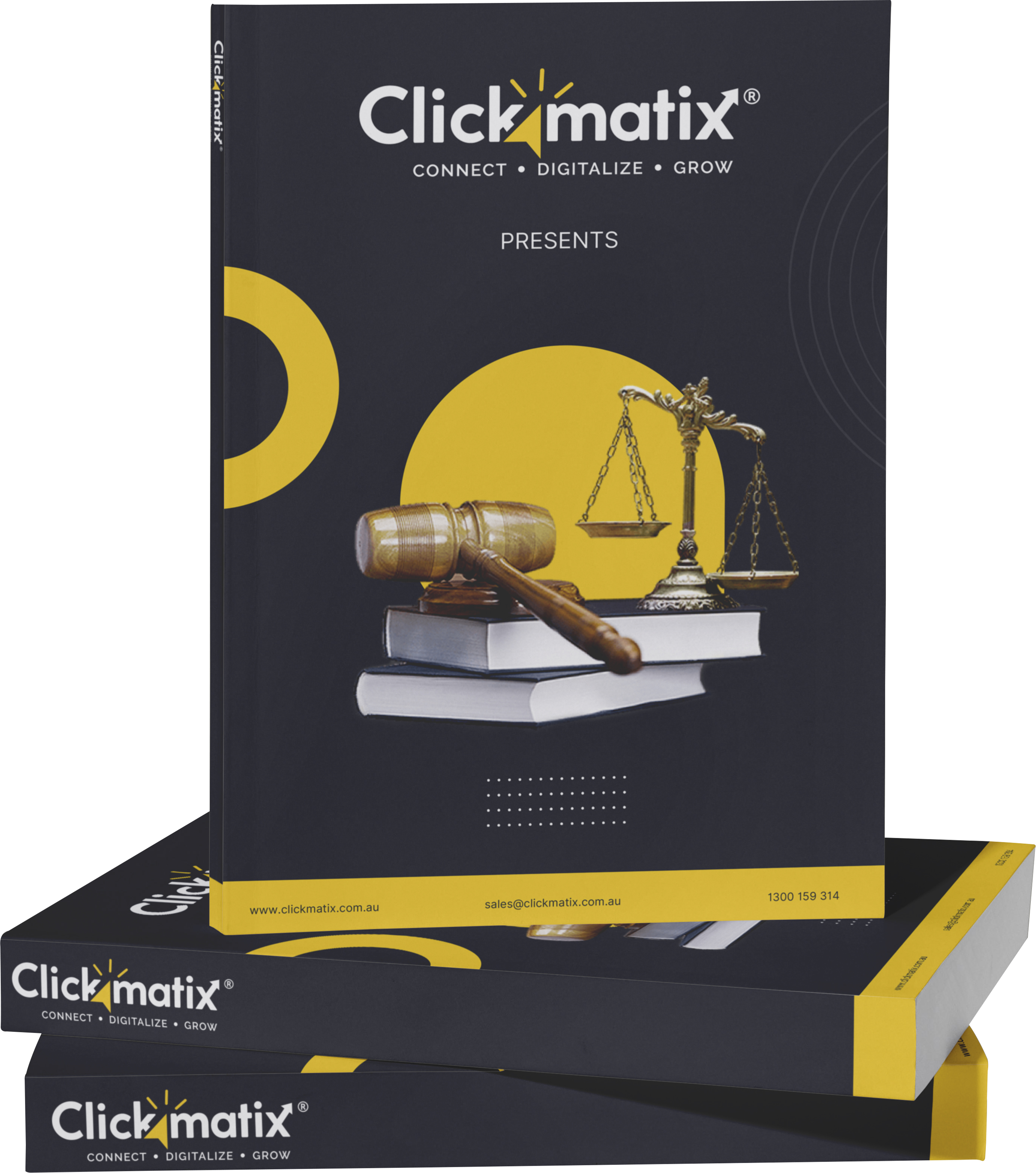
THE ULTIMATE MARKETING GUIDE FOR LAWYERS


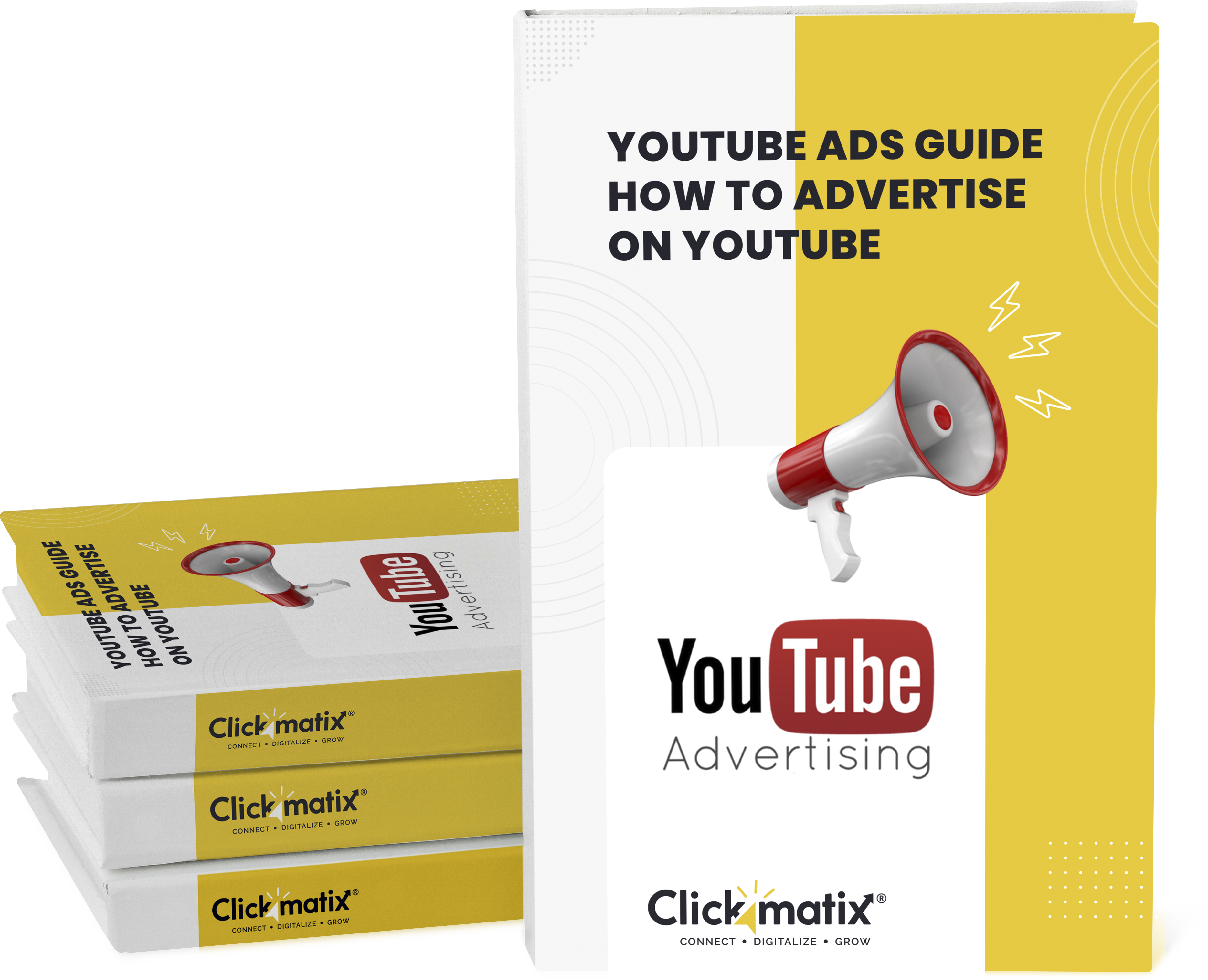
Youtube Ads Guide How to Advertise on Youtube



free Ecommerce SEO guide for Higher Sales & Conversion


It's time to call your business-
a brand!
Australian Owned Agency
Save Time and Money
Unbeatable Value
Where Work Gets Done


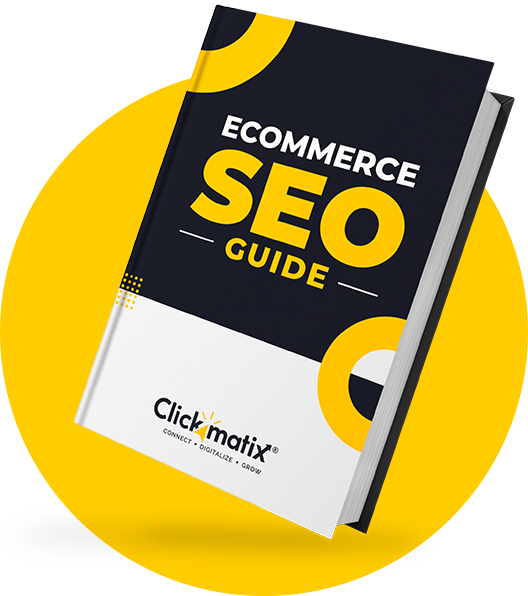
The Game-Changing Ecommerce SEO Guide That Will Blow Your Mind & Sales
With this Ecommerce SEO Guide, you'll be able to:
- Develop a Ecommerce SEO strategy.
- Build a content marketing strategy that aligns with your business goals.
- Convert your website visitors into paying customers.


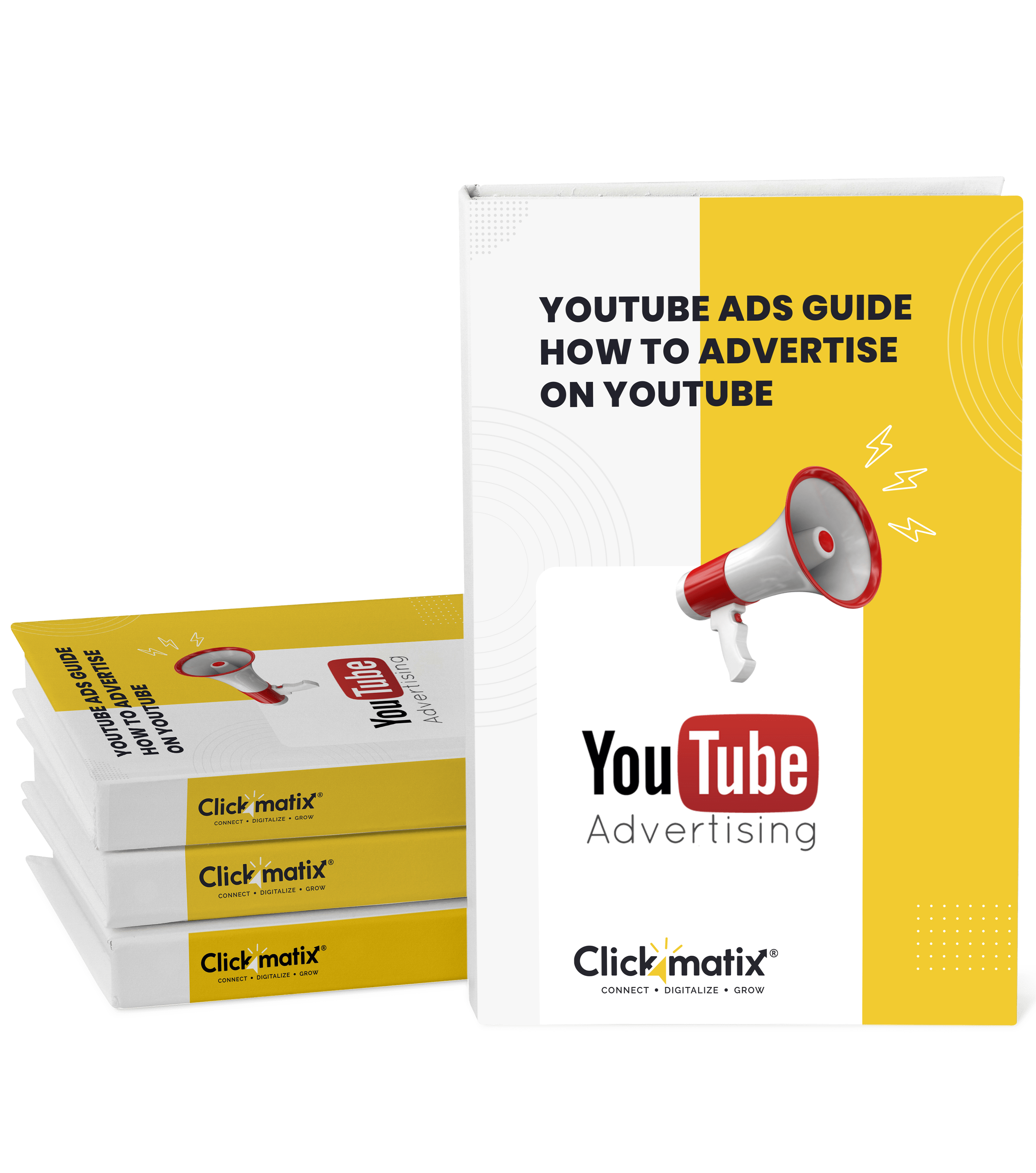
Youtube ads guide how to advertise on youtube
With this Youtube ads Guide, you'll be able to:
- Develop a Youtube ads strategy.
- Build a type of ads of your own that aligns with your business goals.
- Generate revenue from youtube ads.
It's time to call your business-
a brand!
Australian Owned Agency
Save Time and Money
Unbeatable Value
Where Work Gets Done








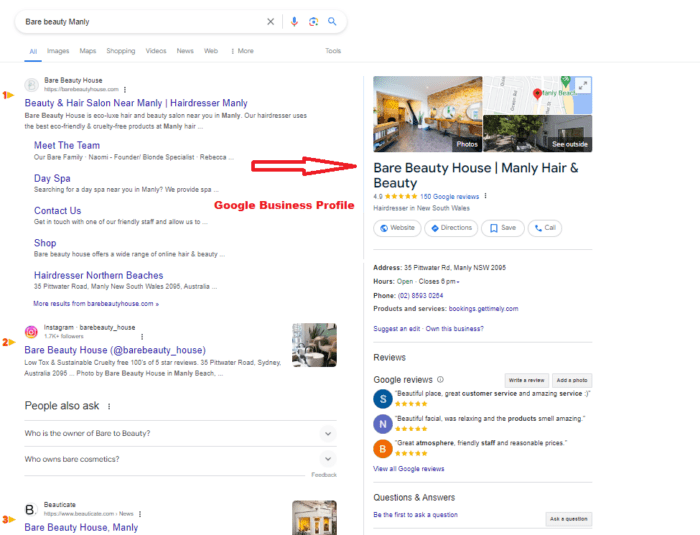
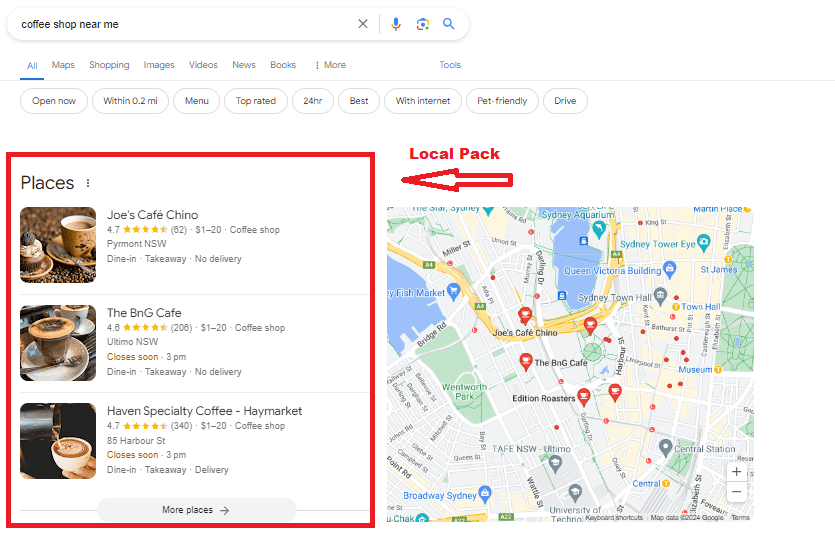
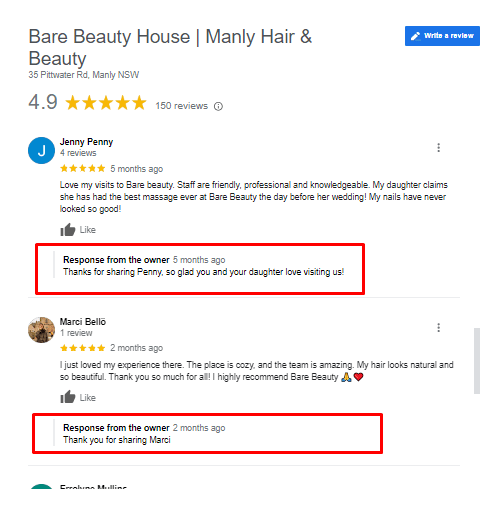
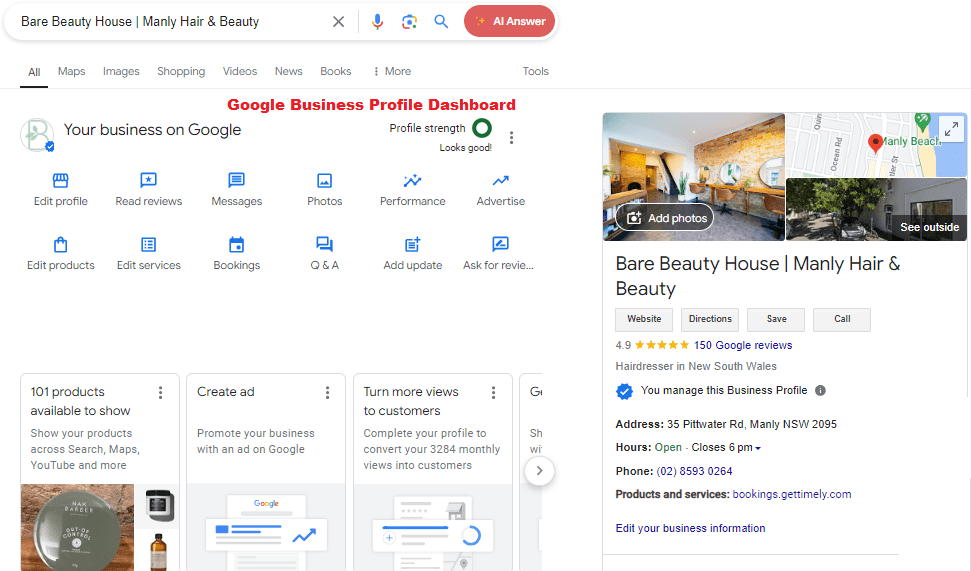
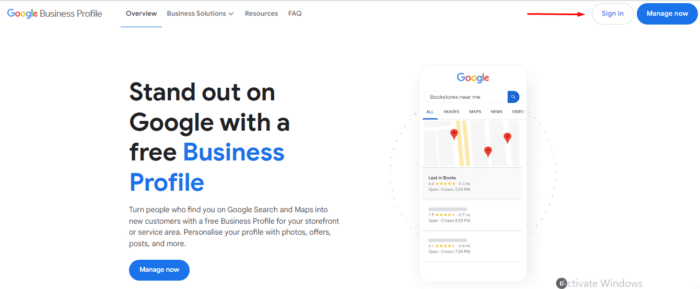
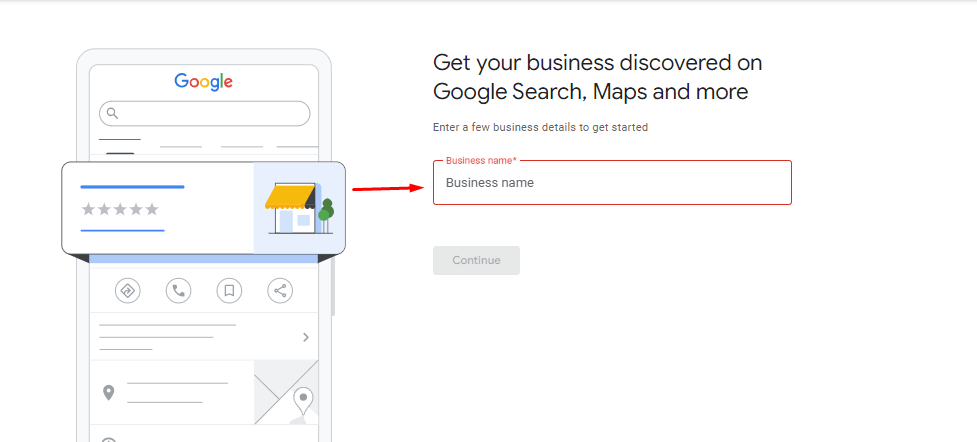
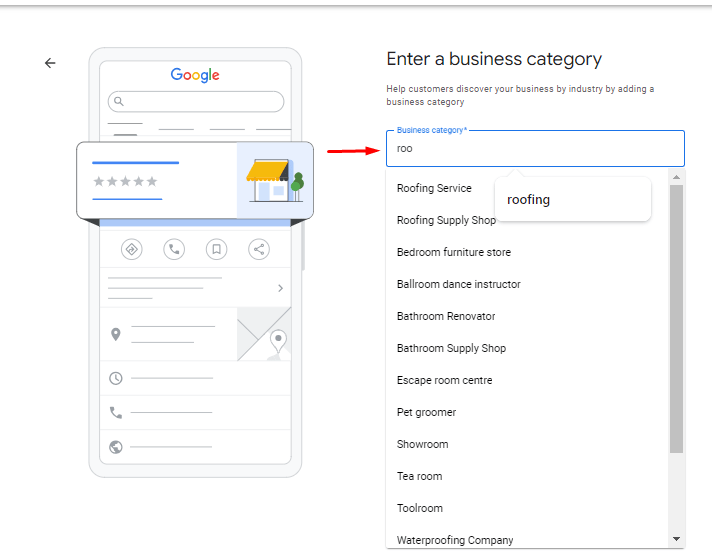
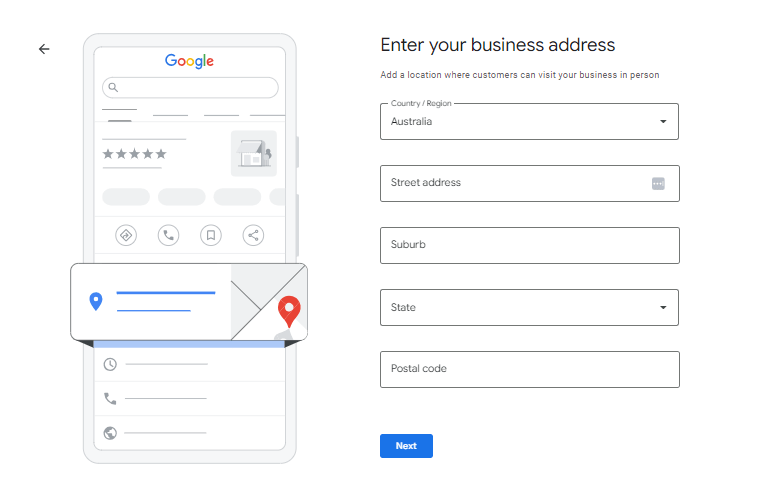
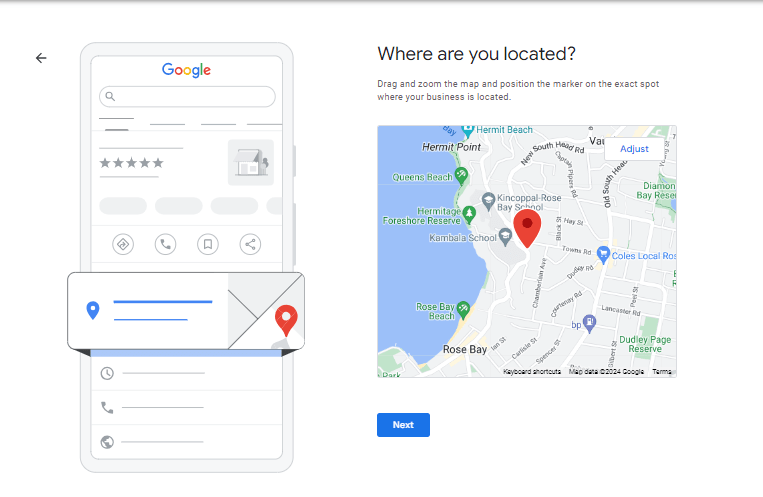
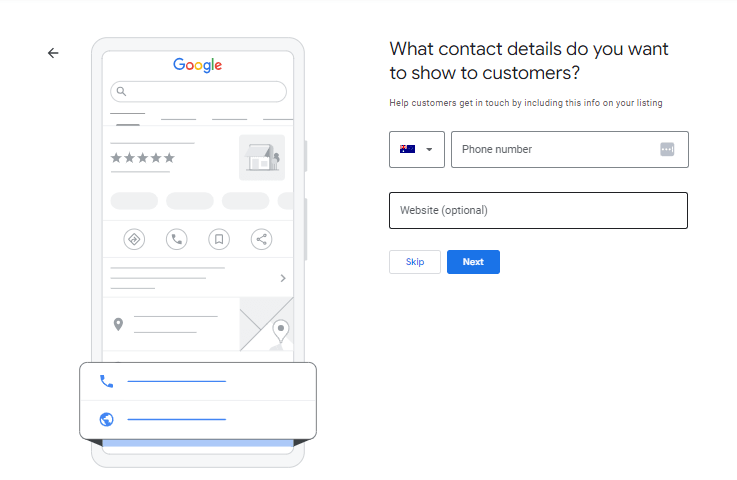
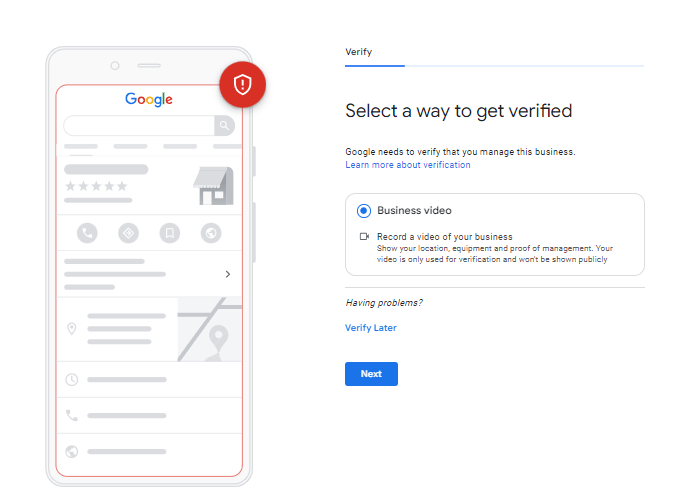
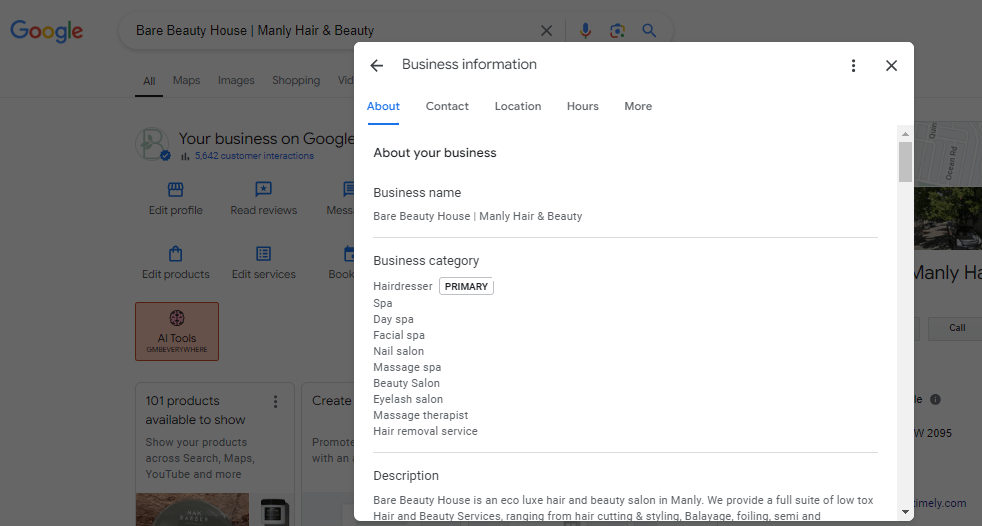
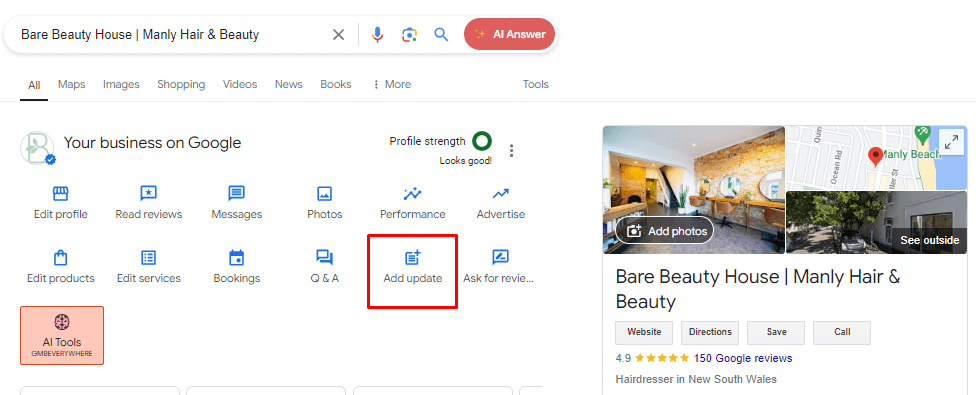

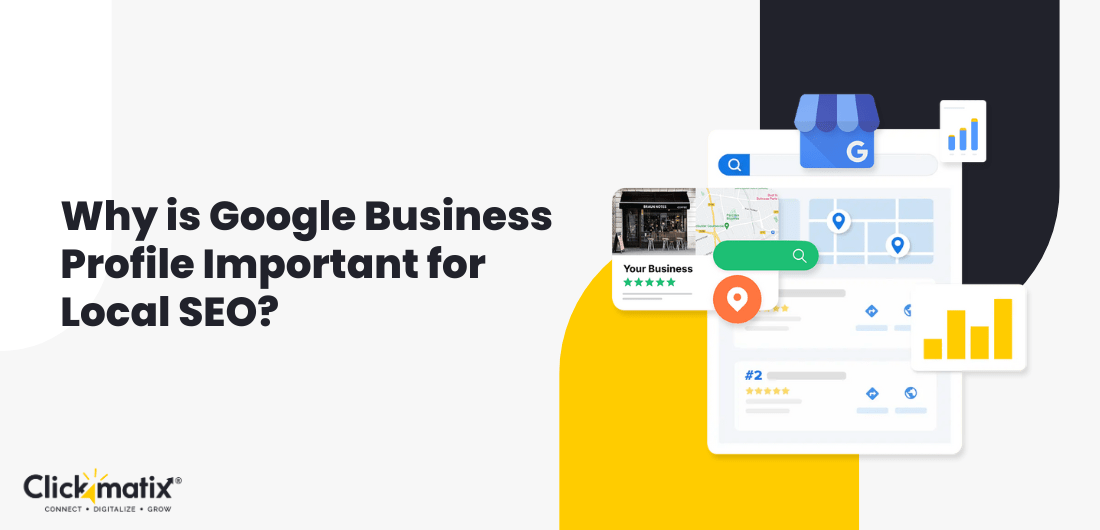
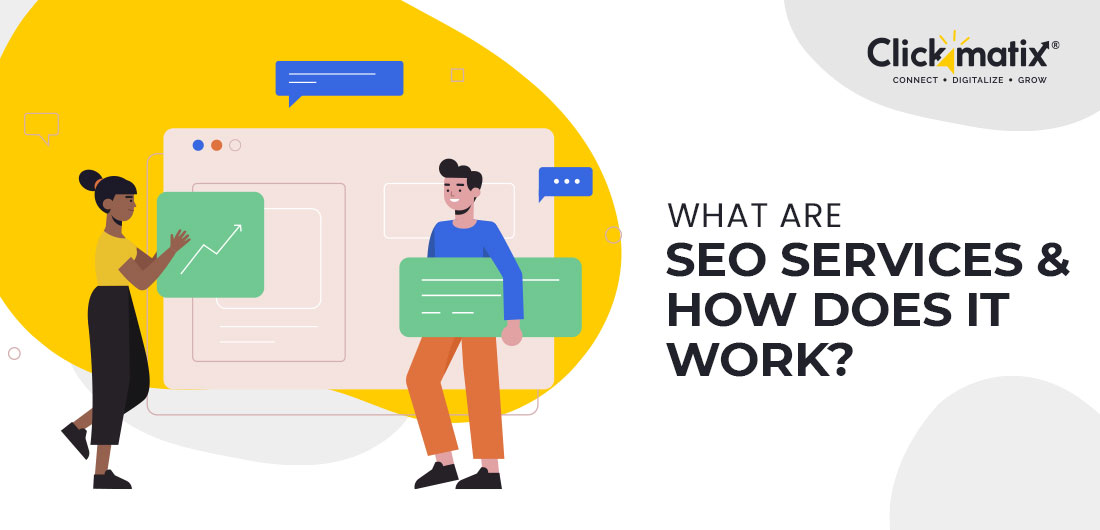
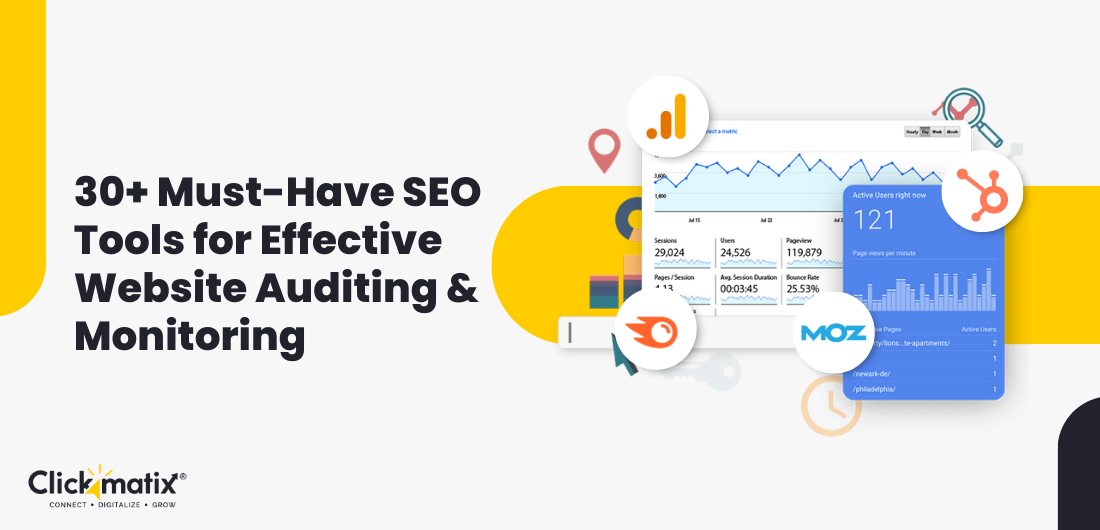
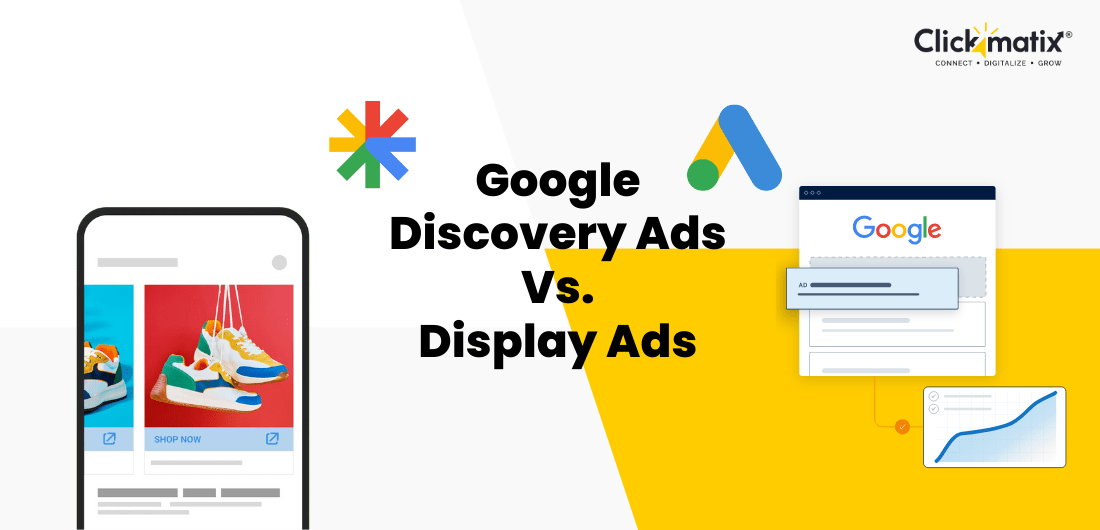
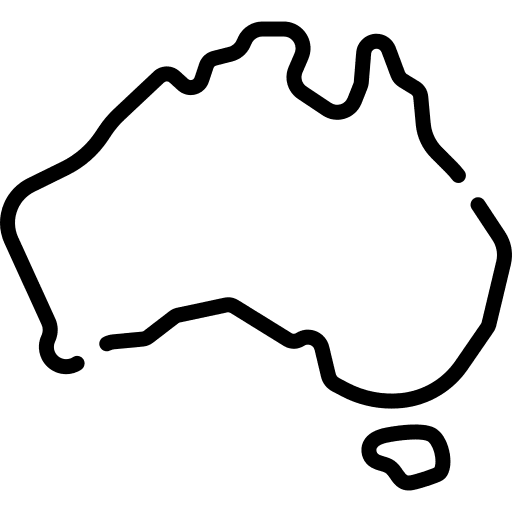 Australian Owned Agency
Australian Owned Agency Save Time and Money
Save Time and Money Unbeatable Value
Unbeatable Value Where Work Gets Done
Where Work Gets Done